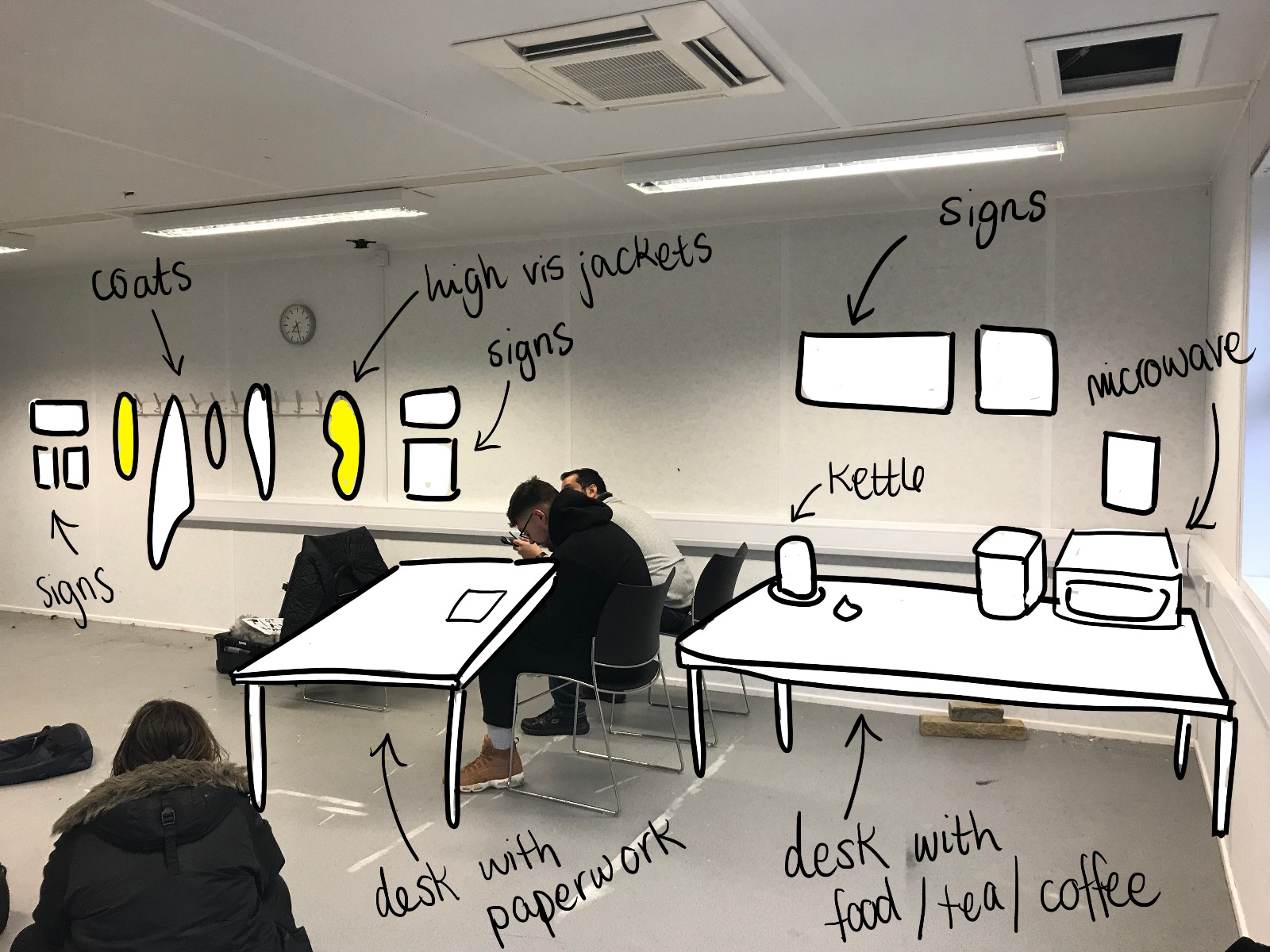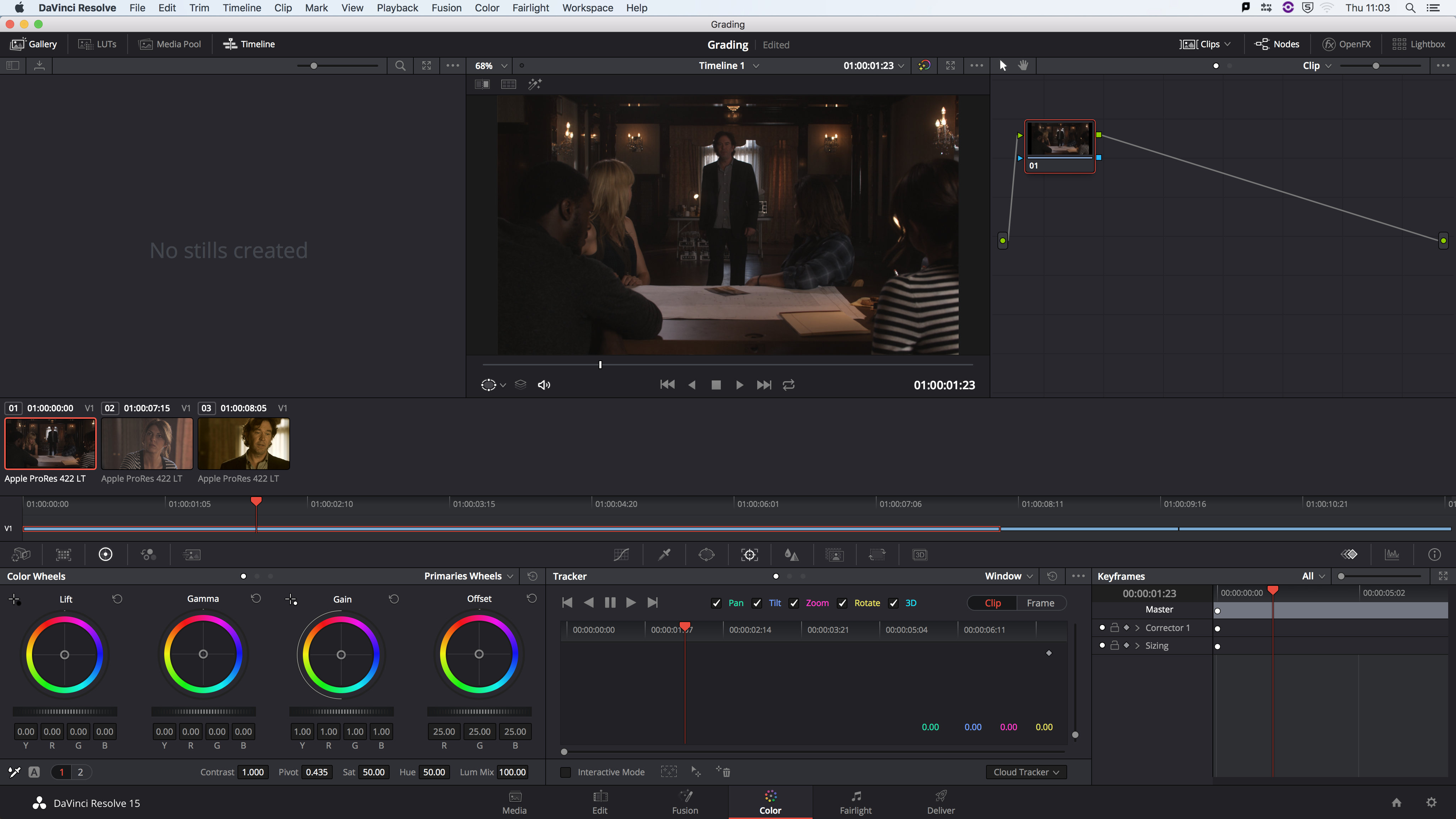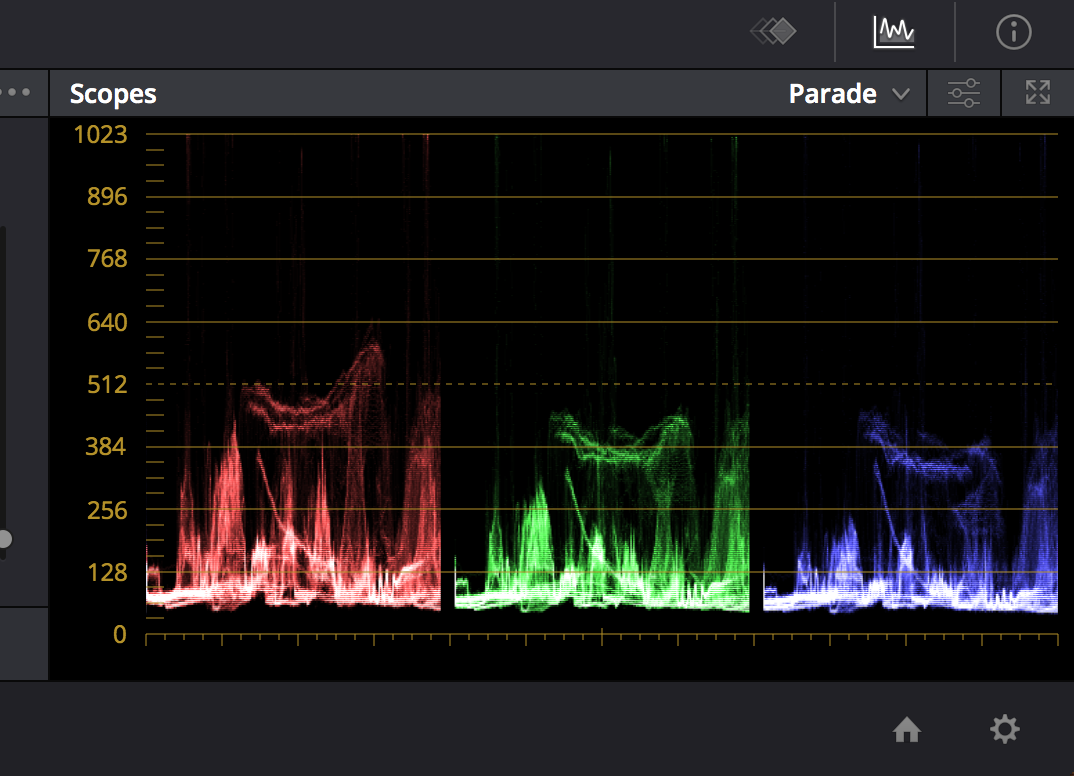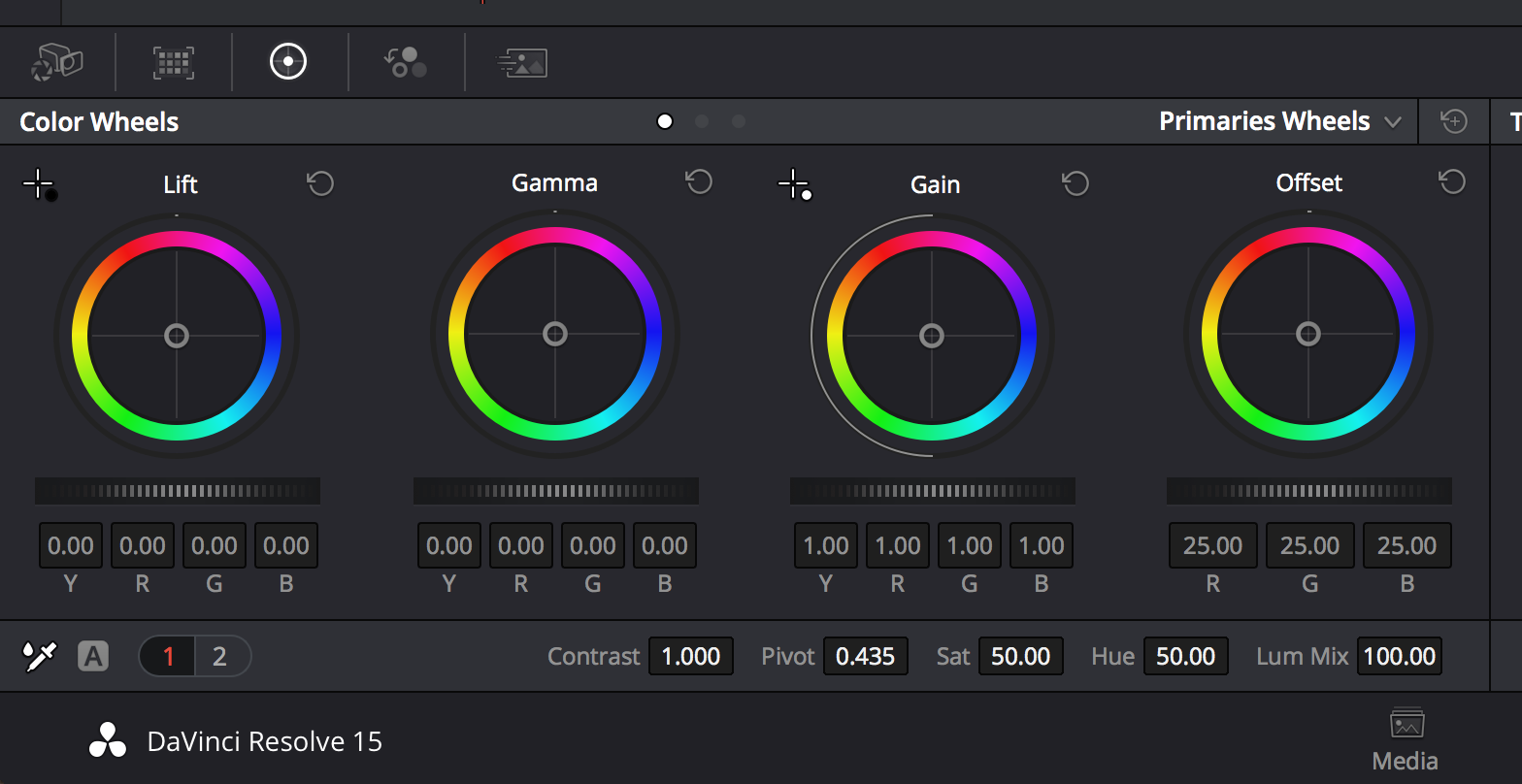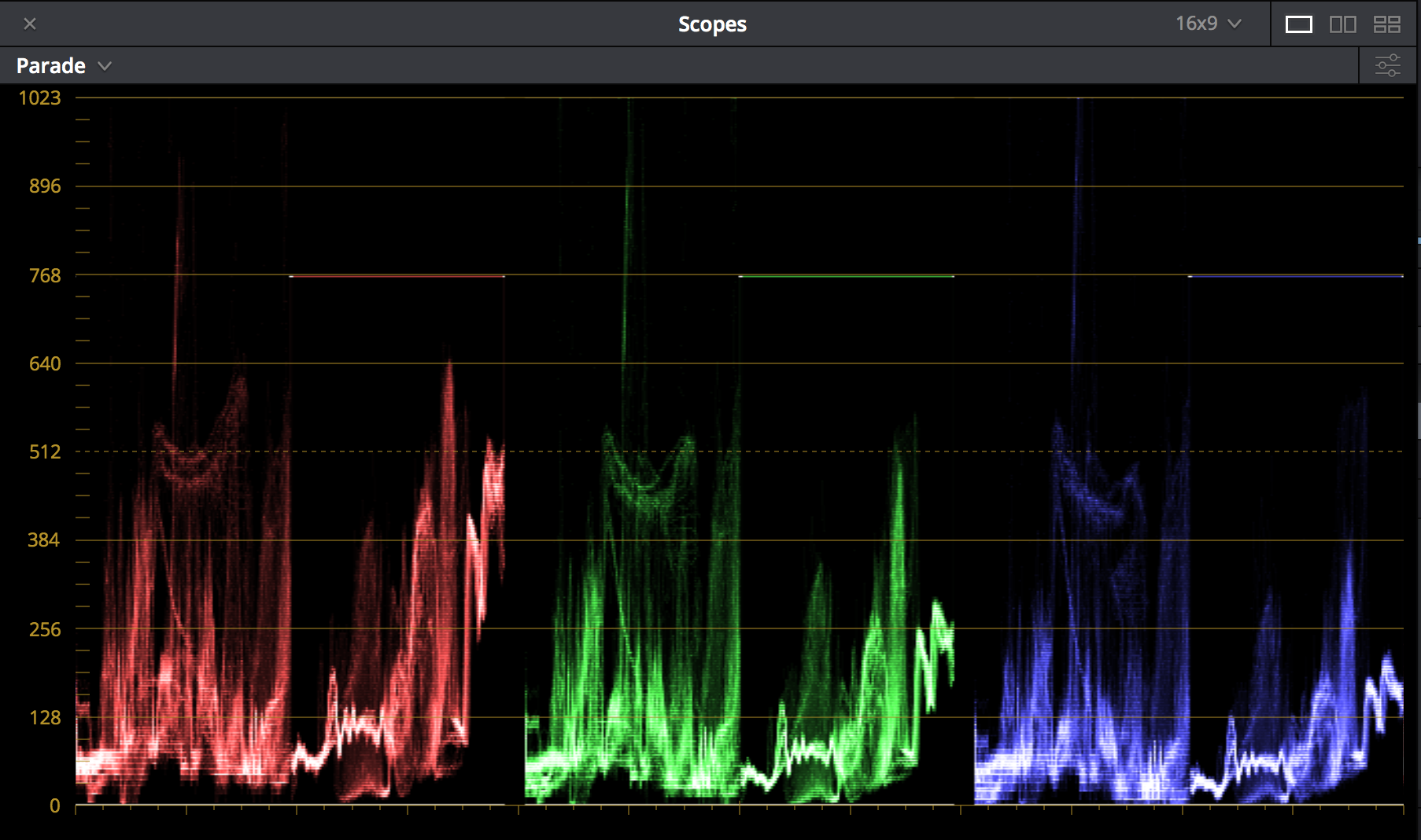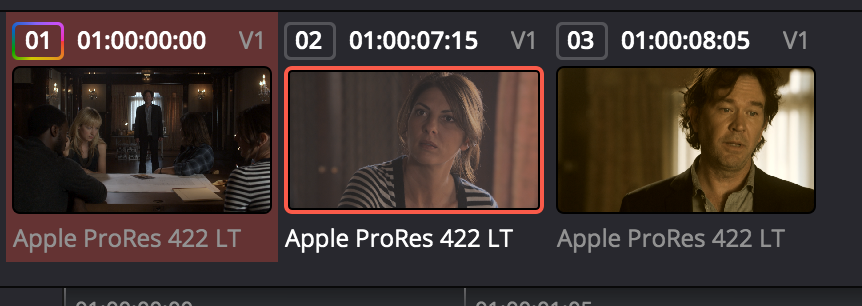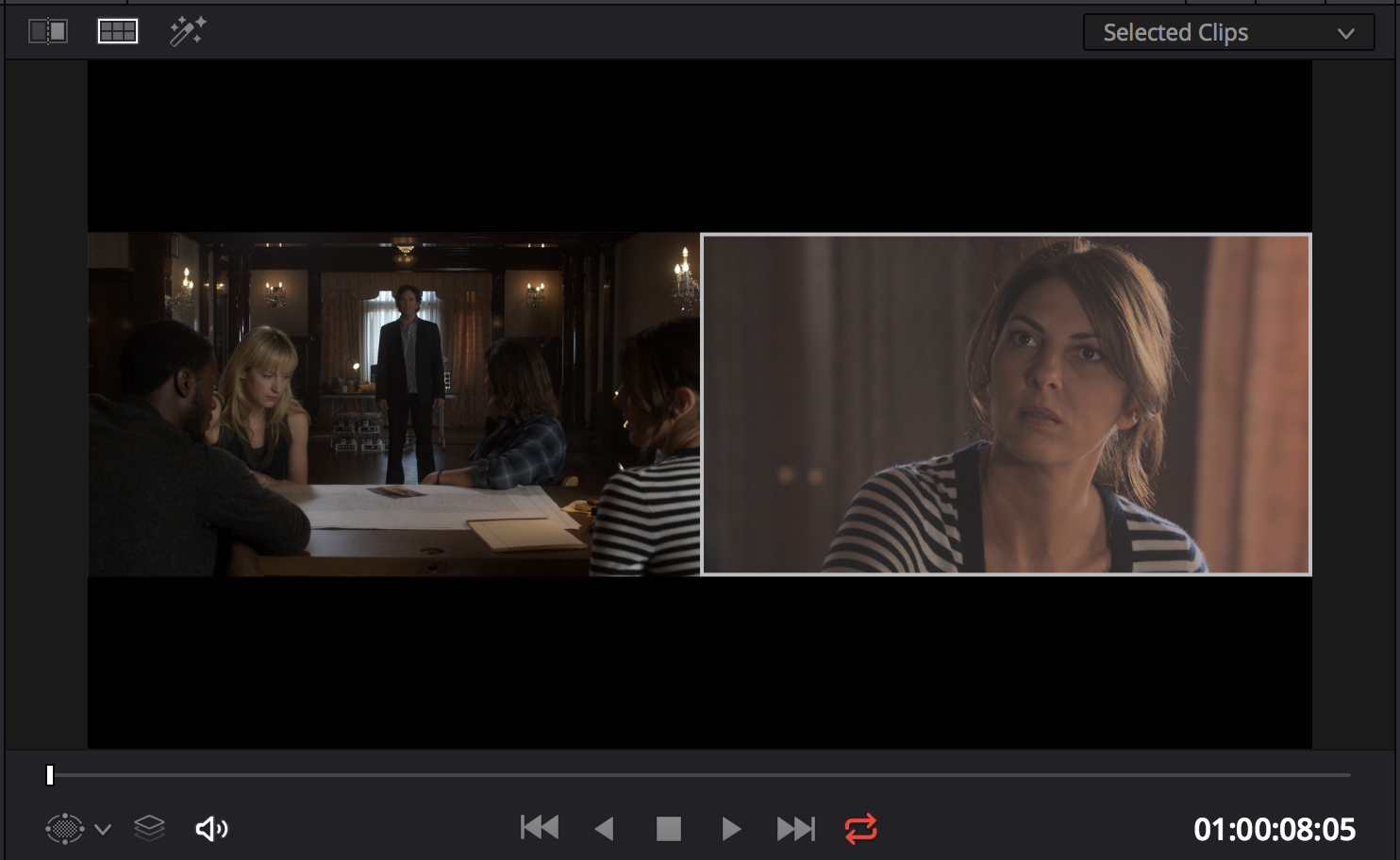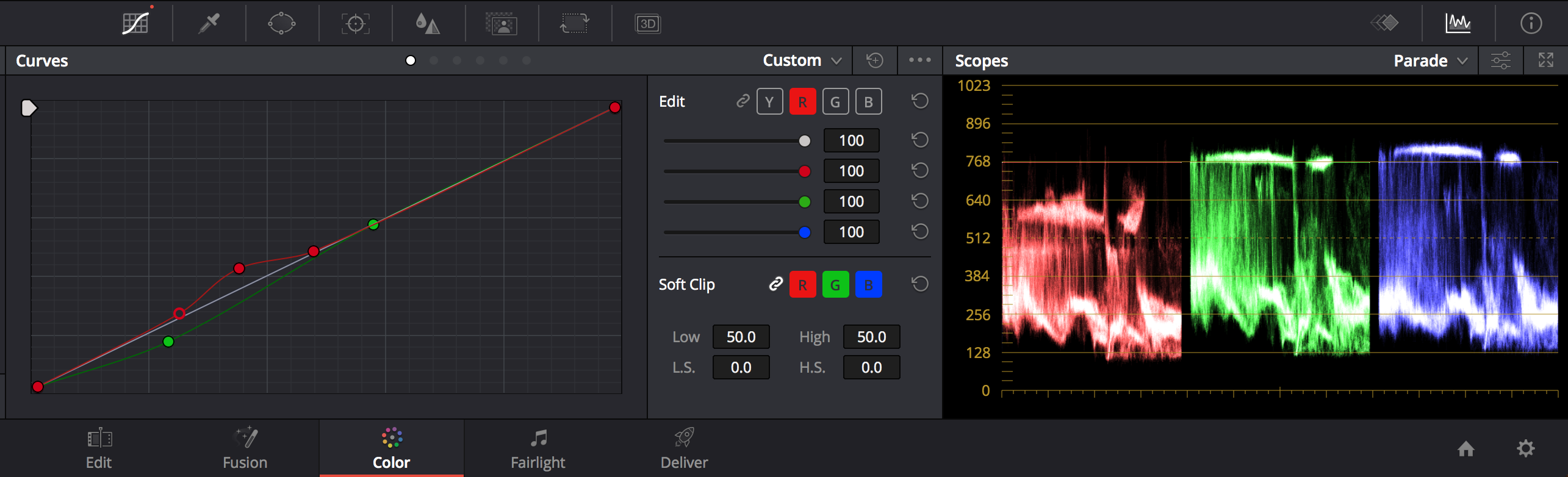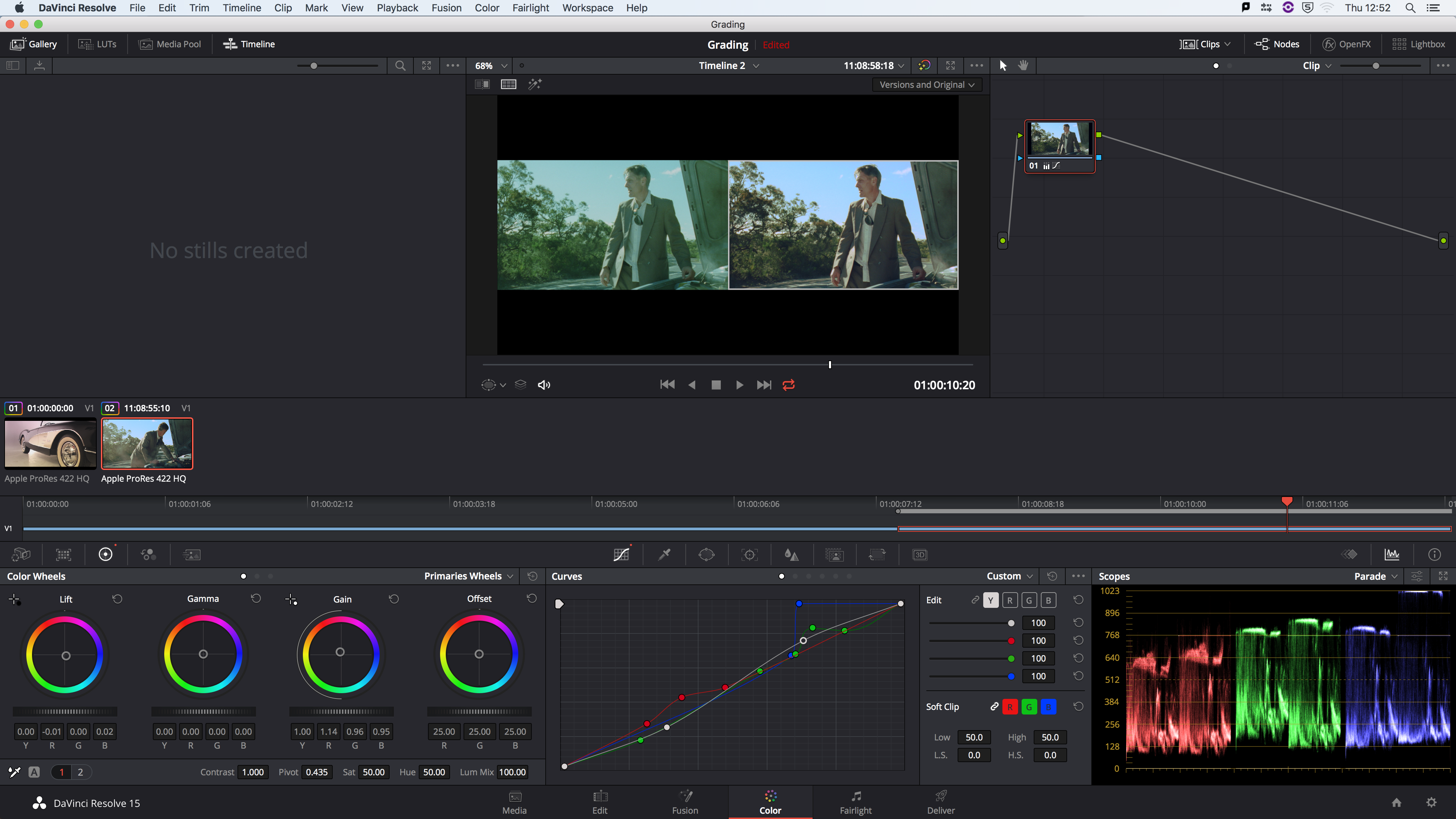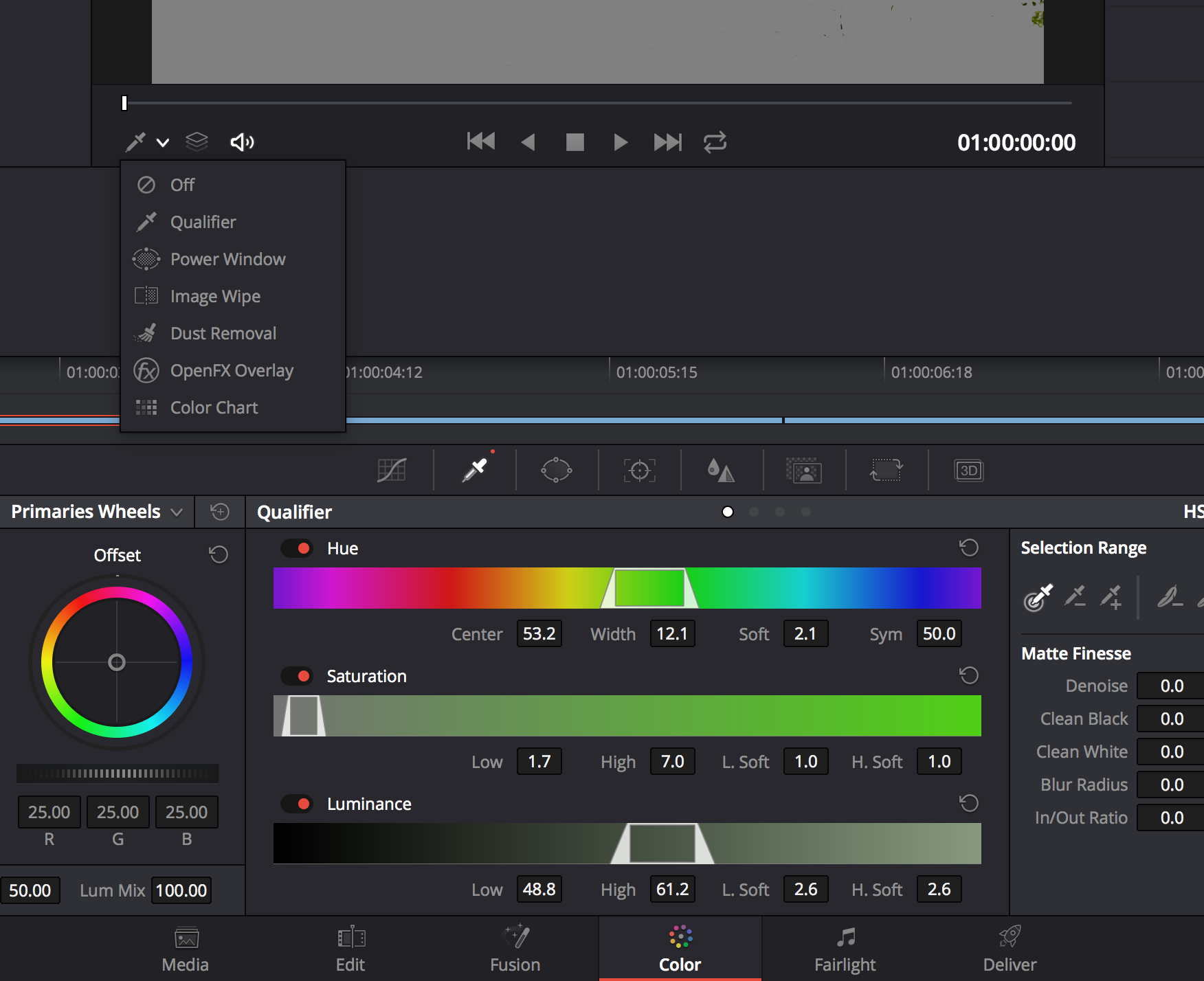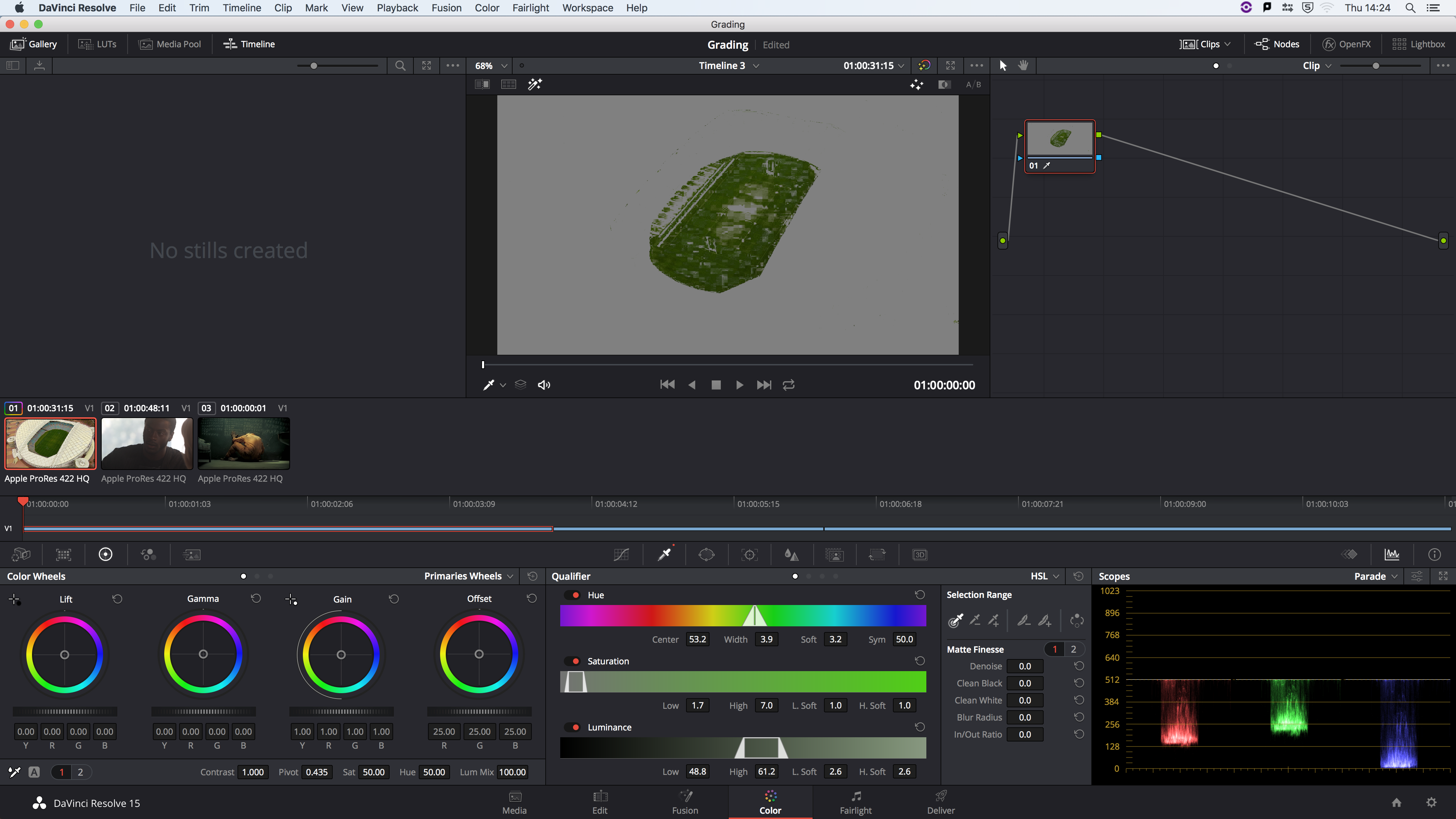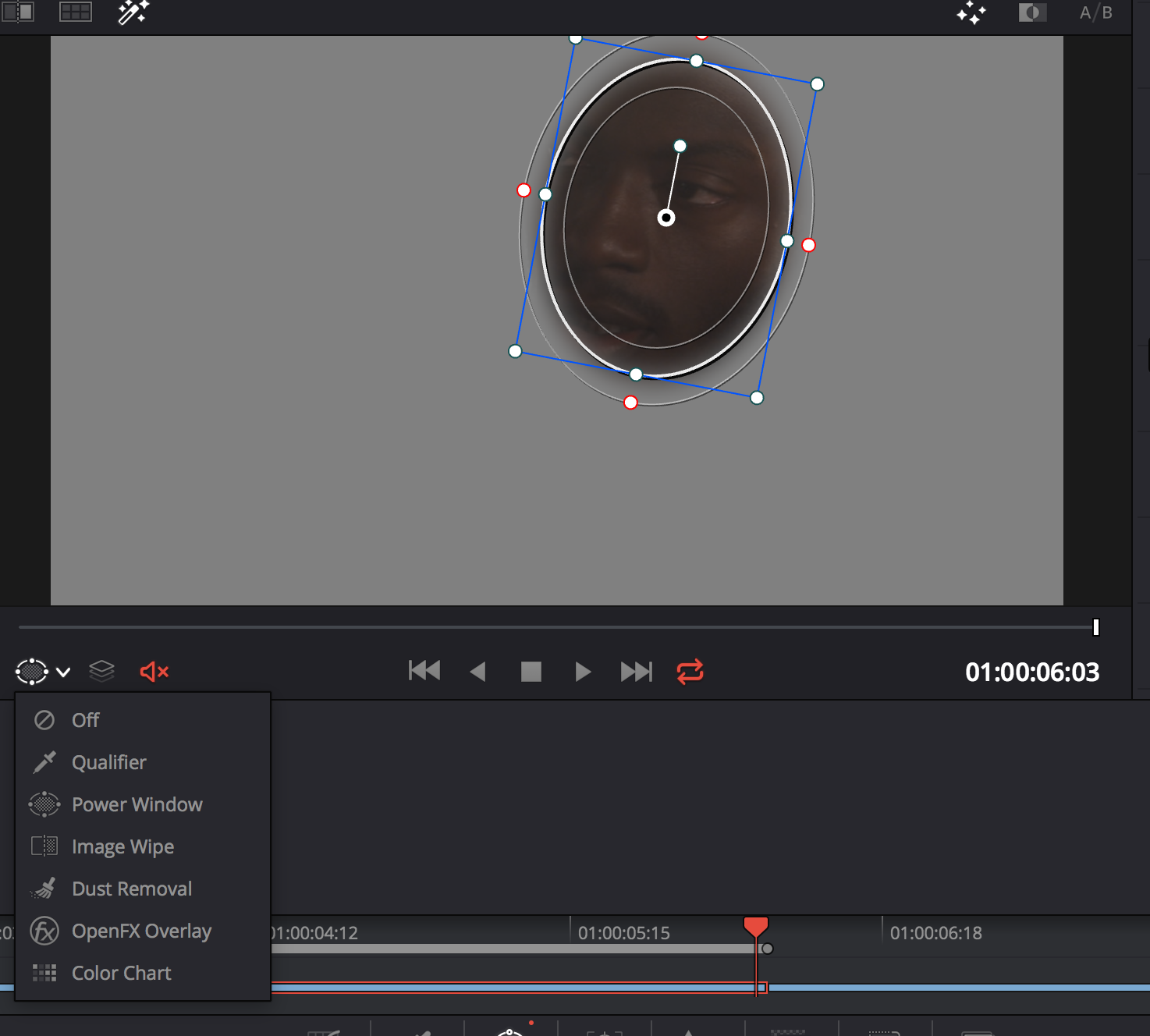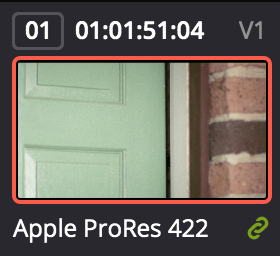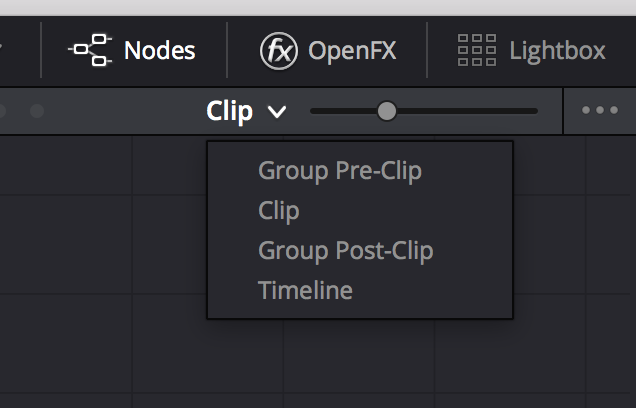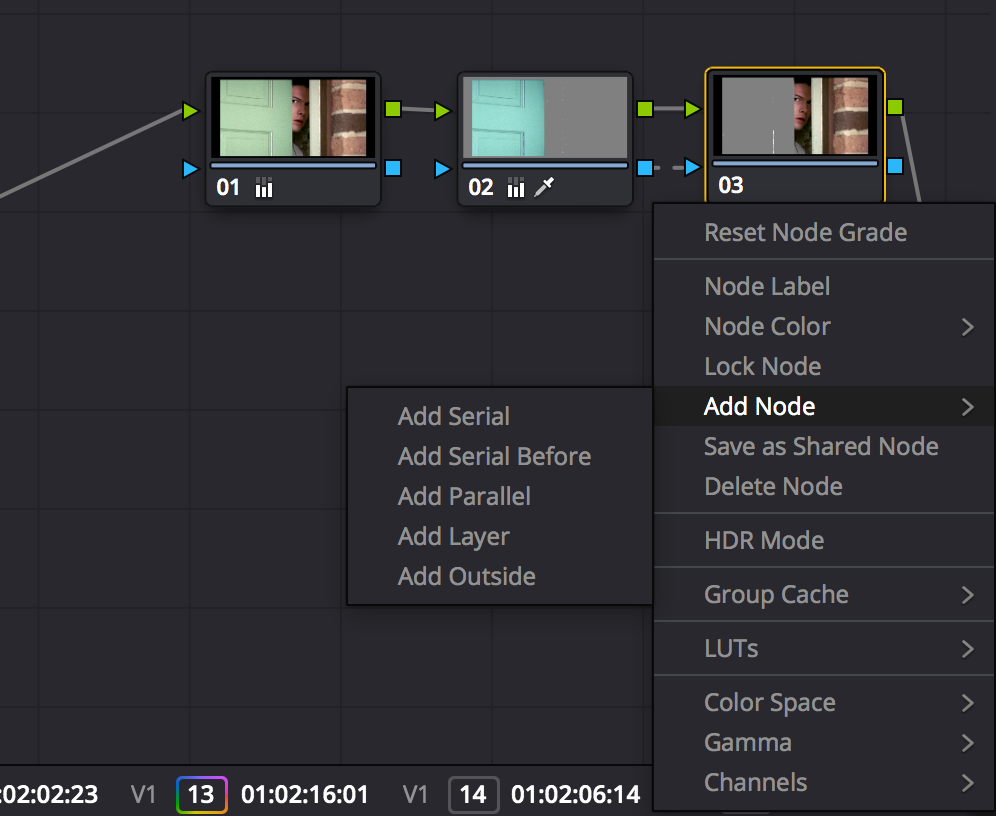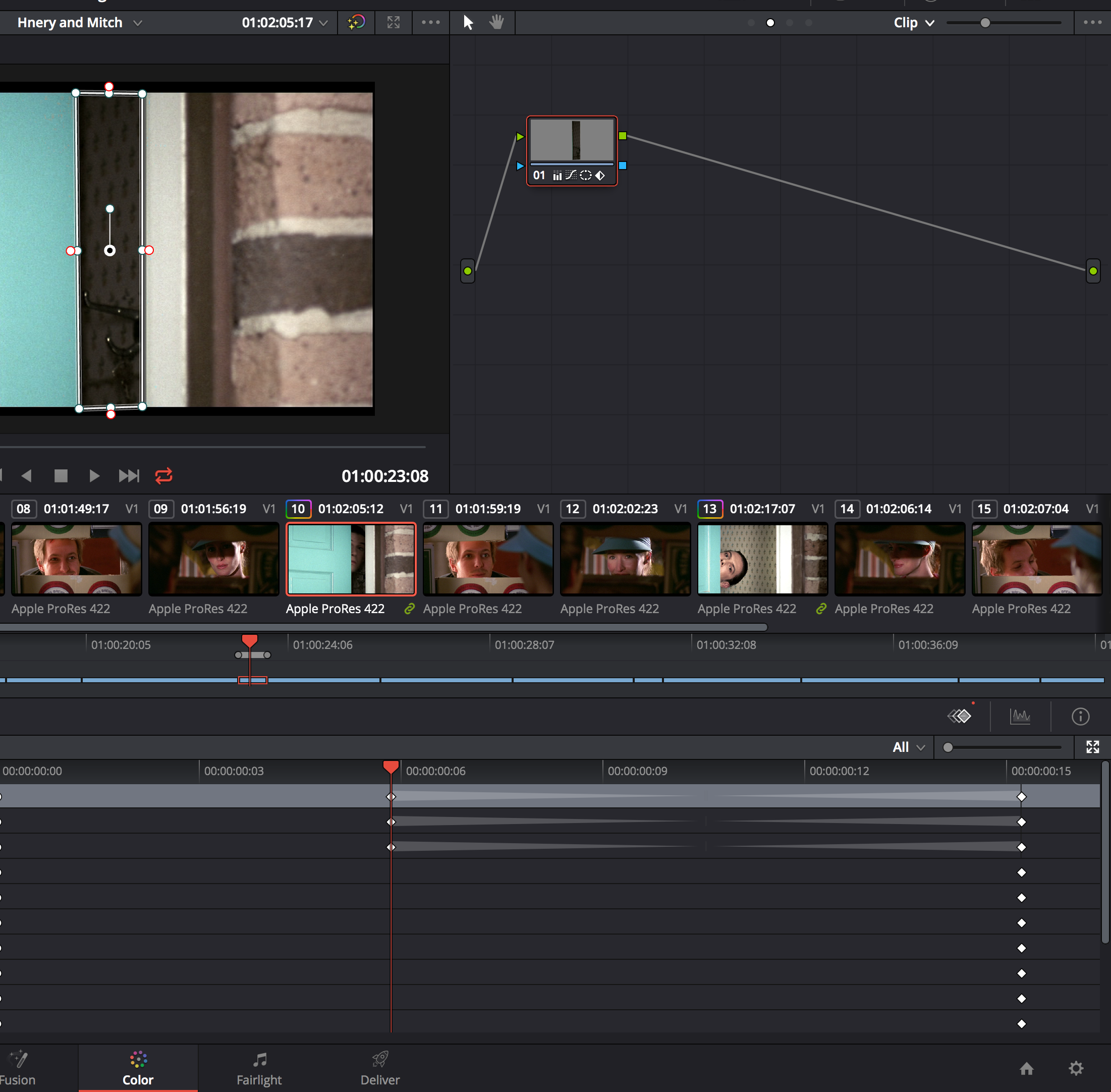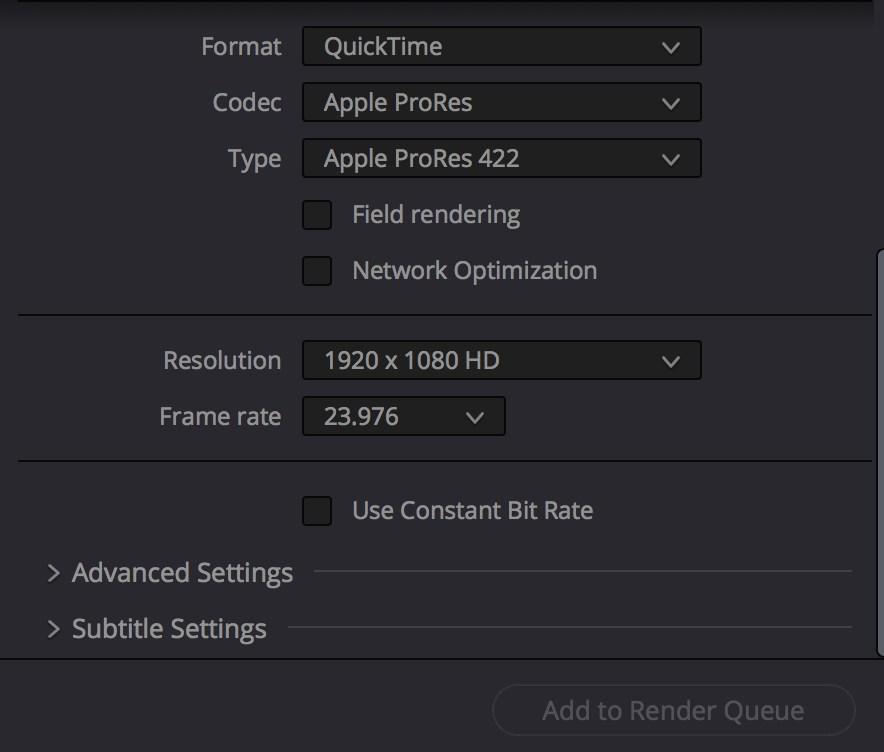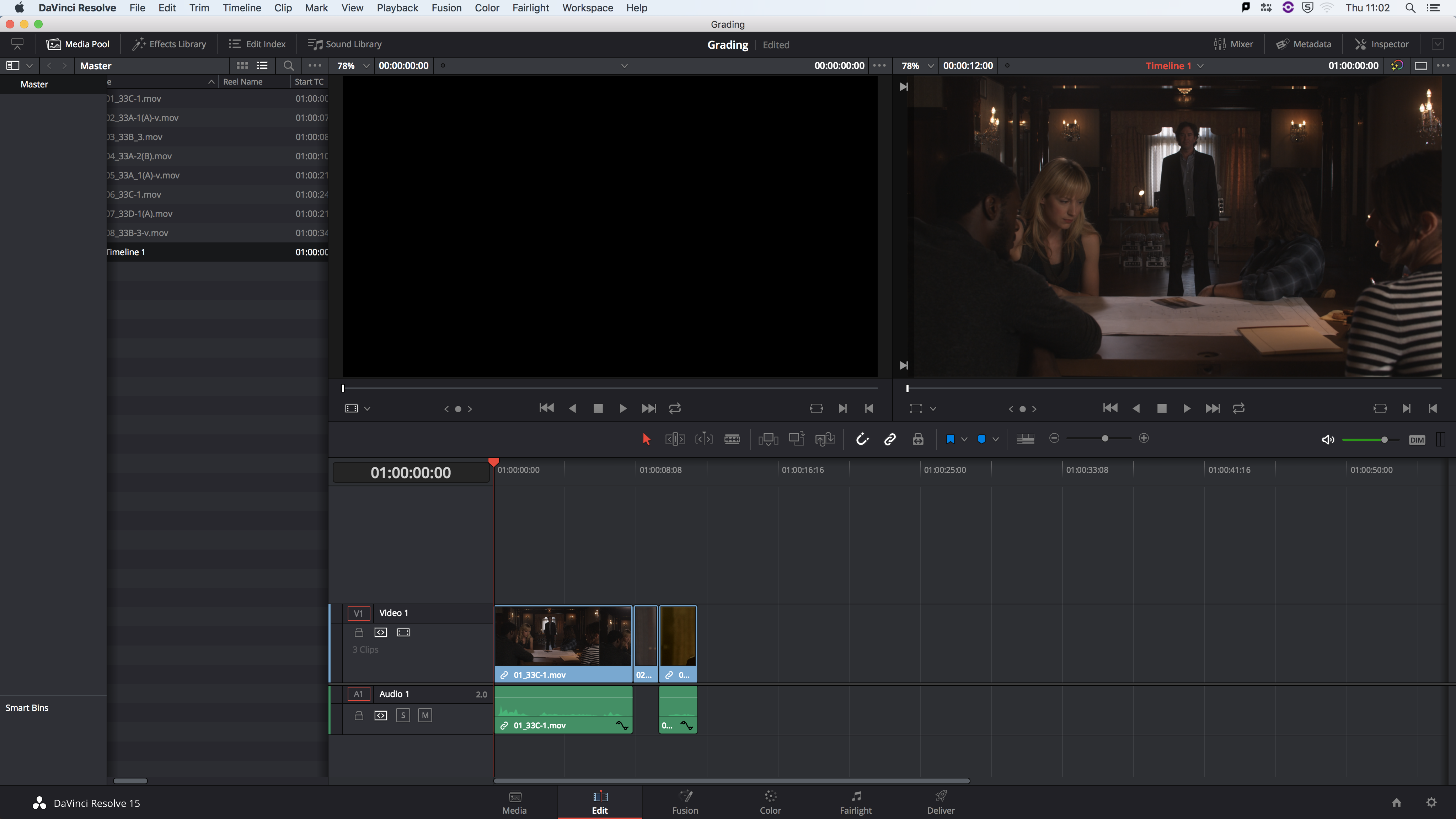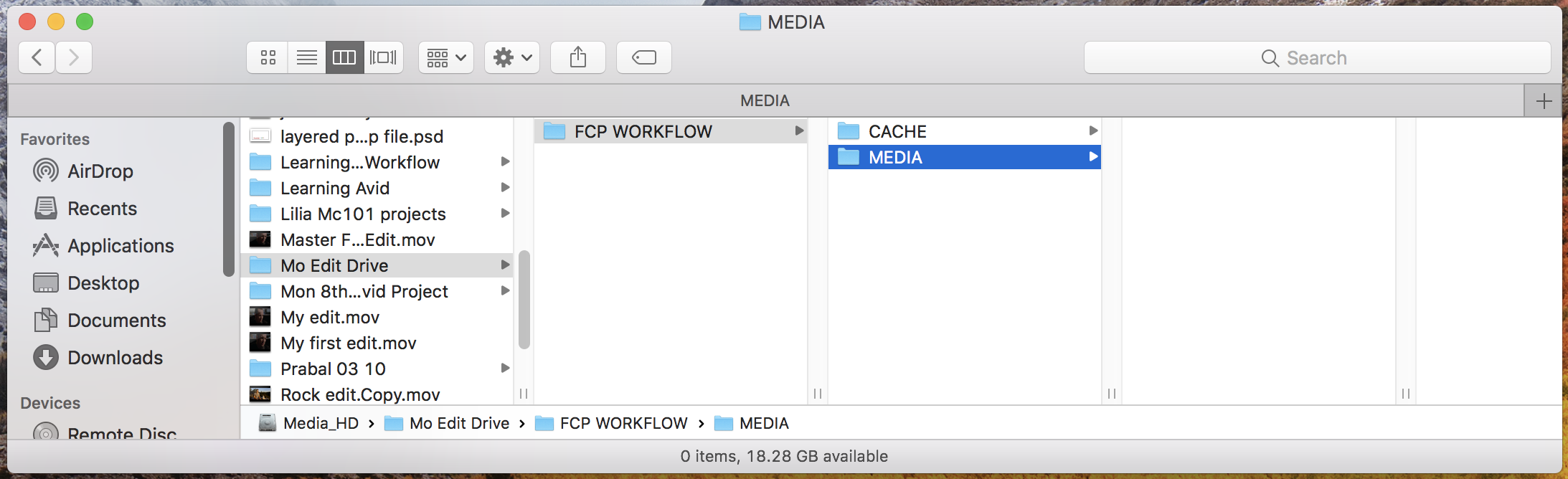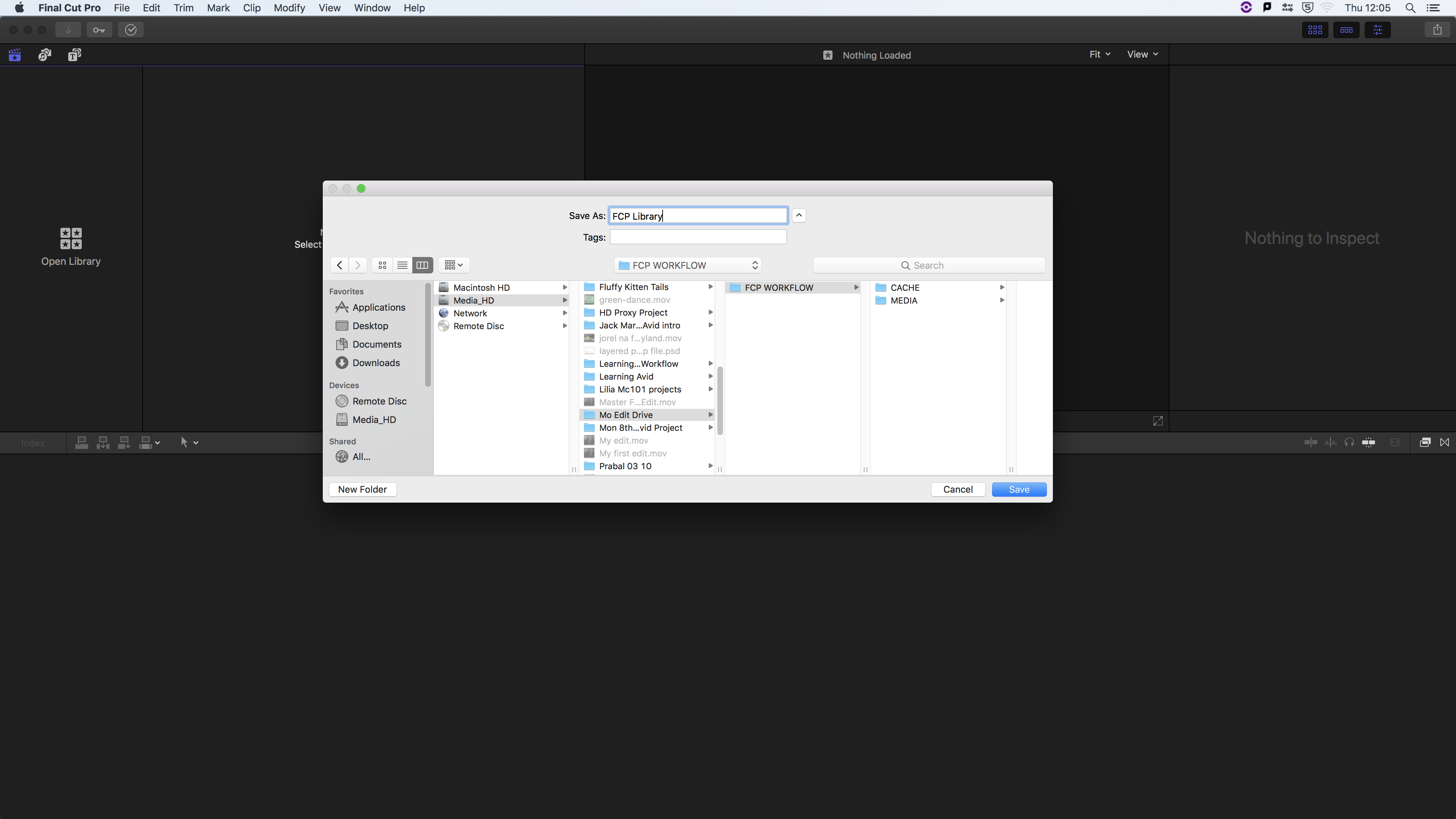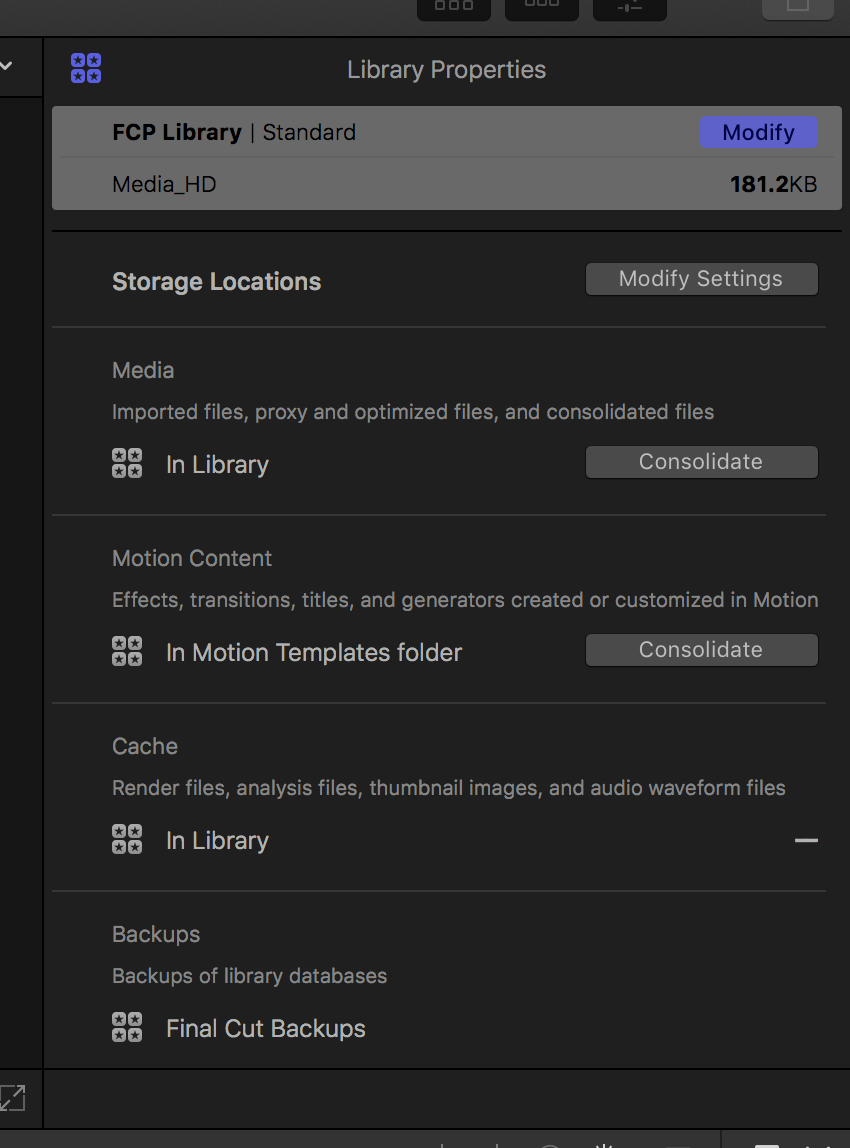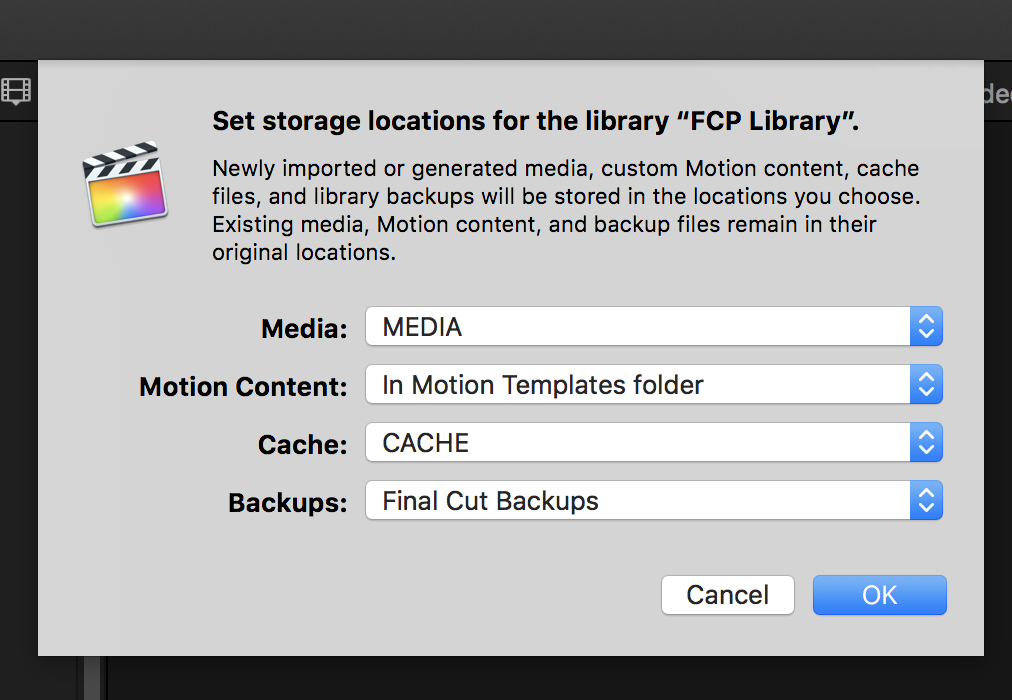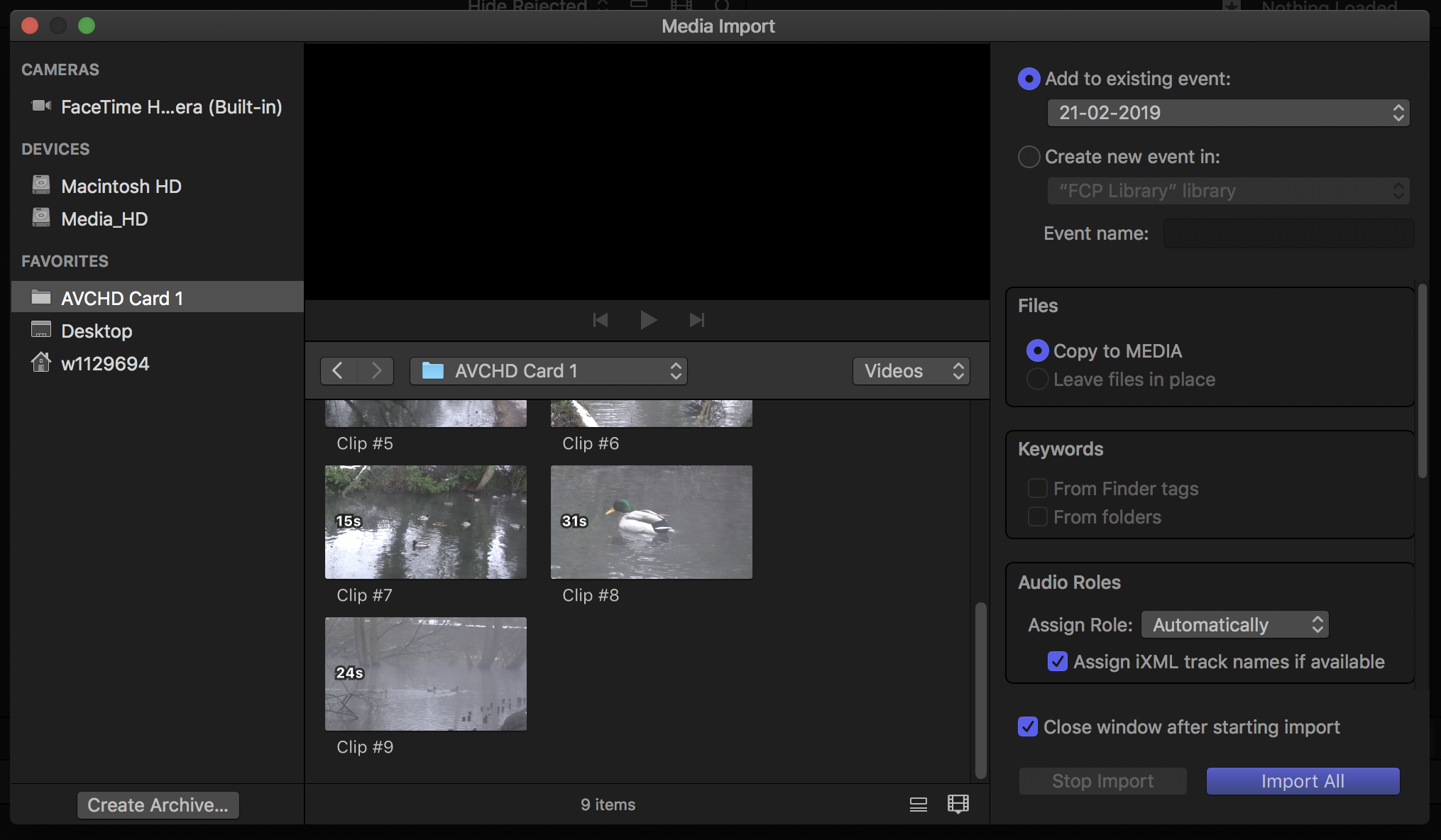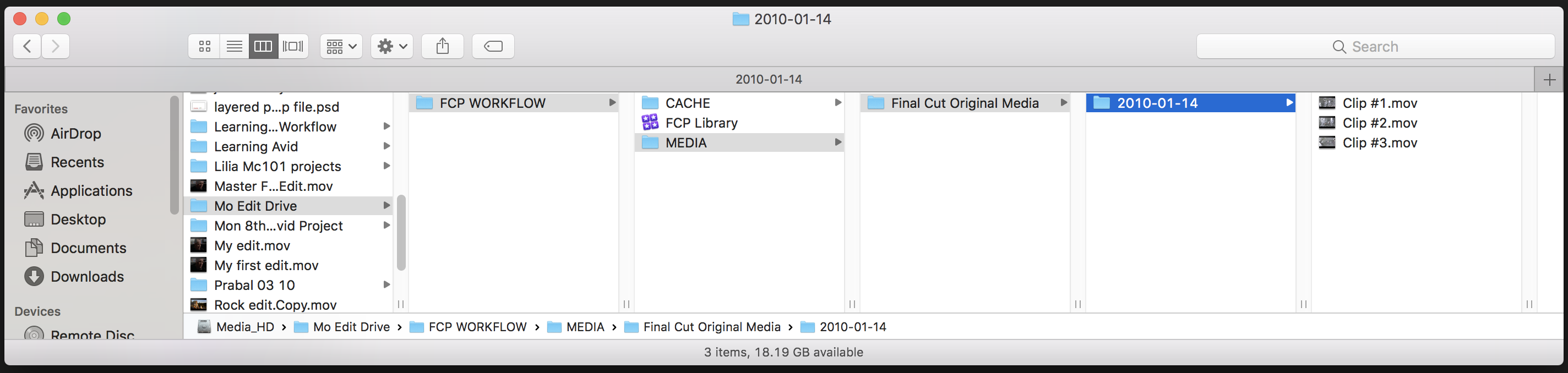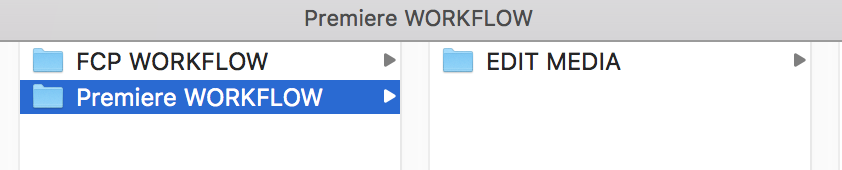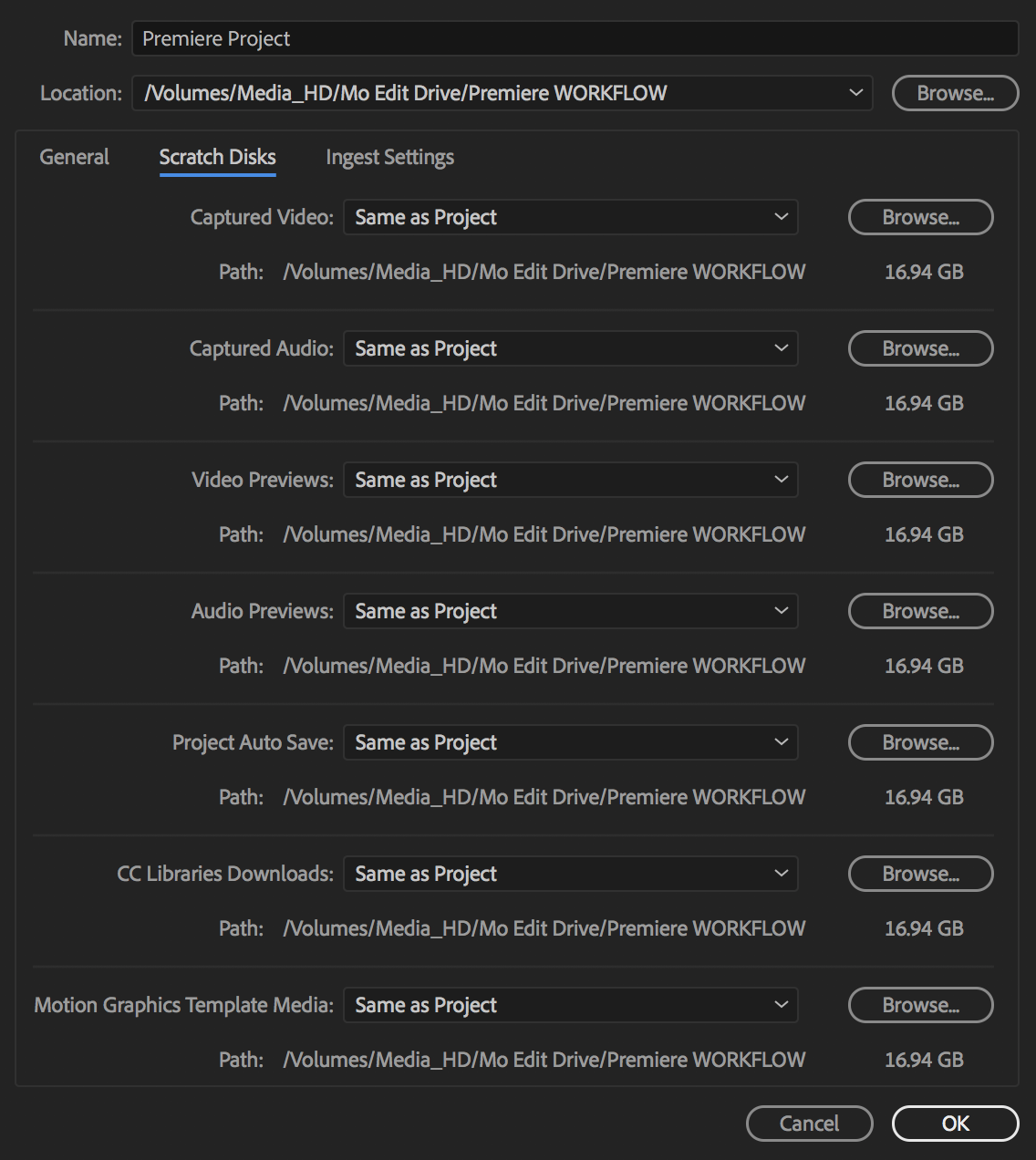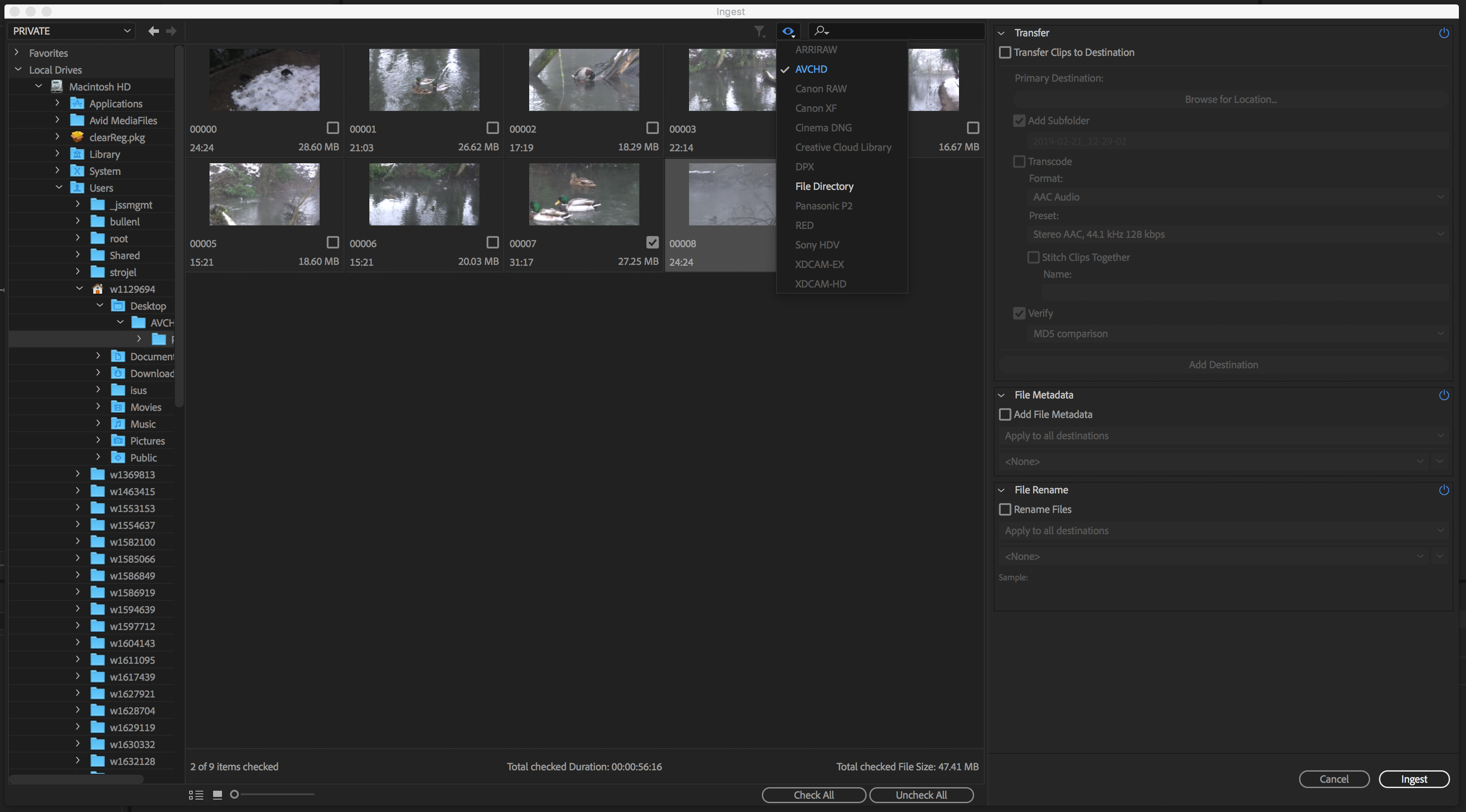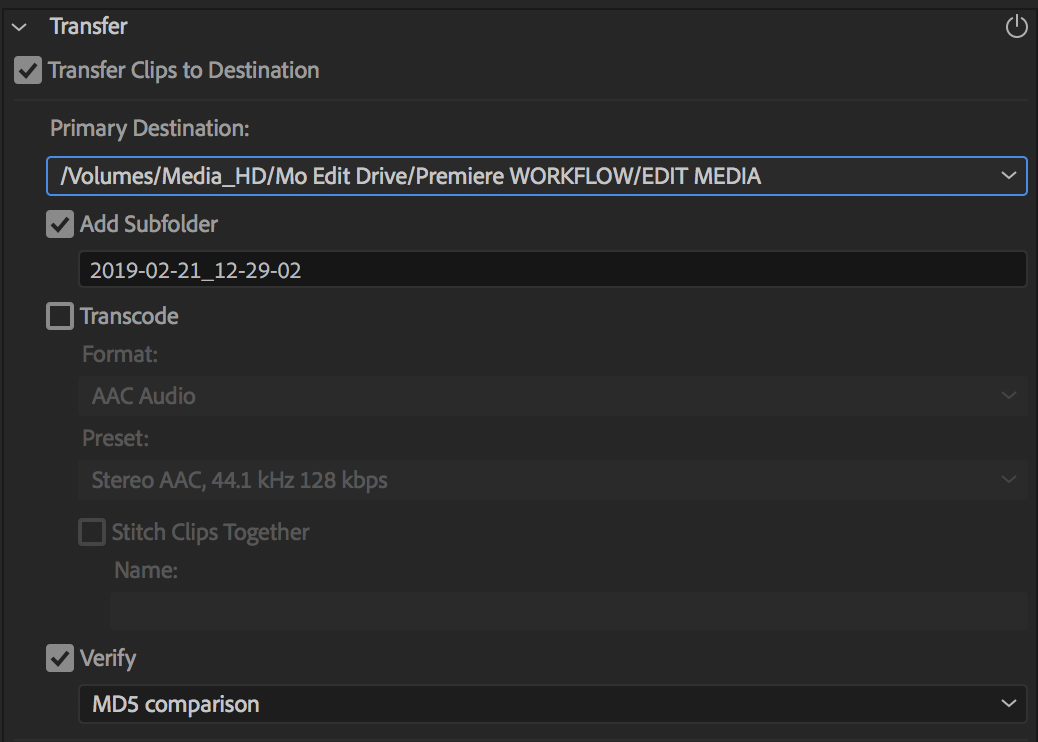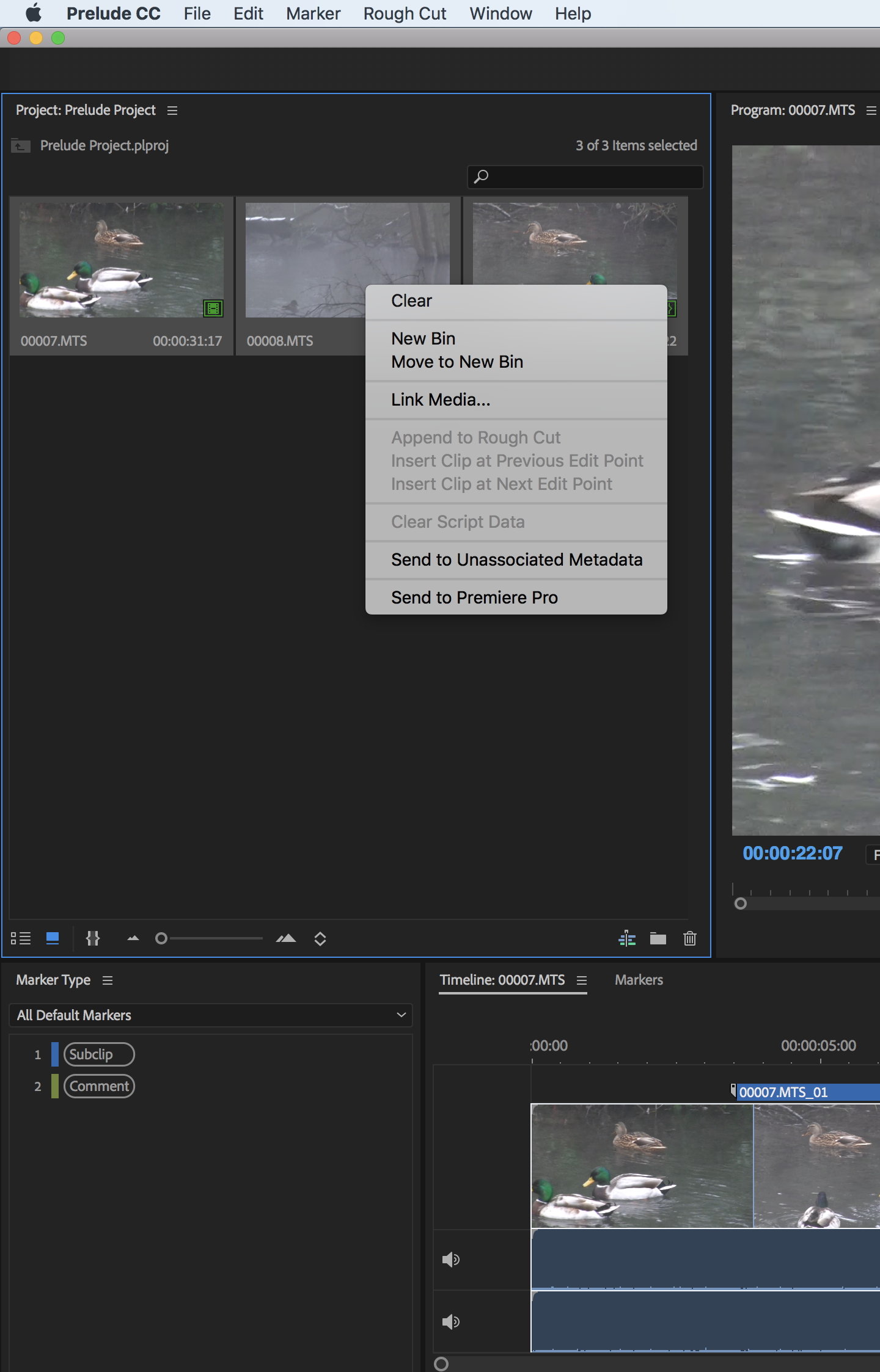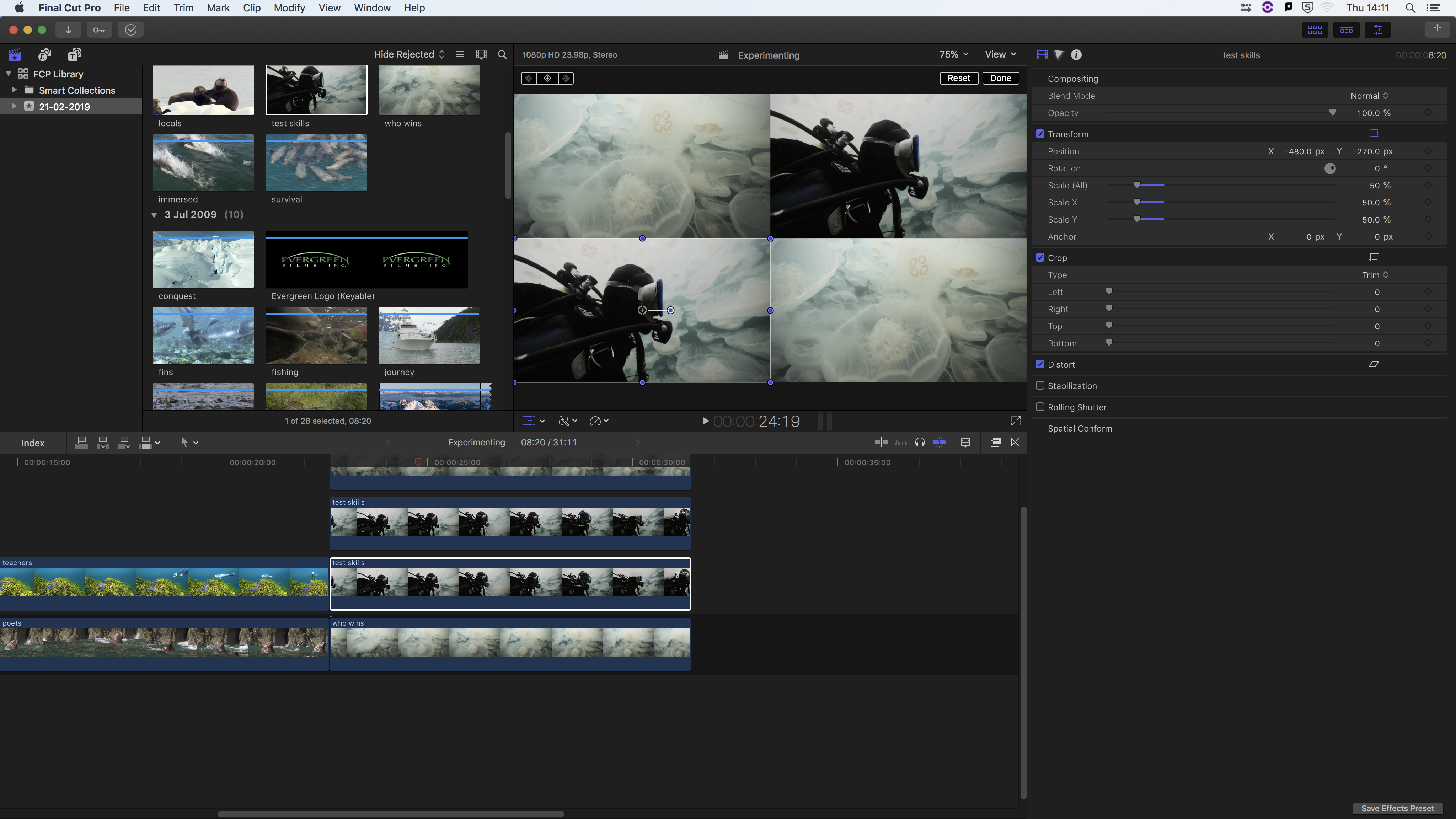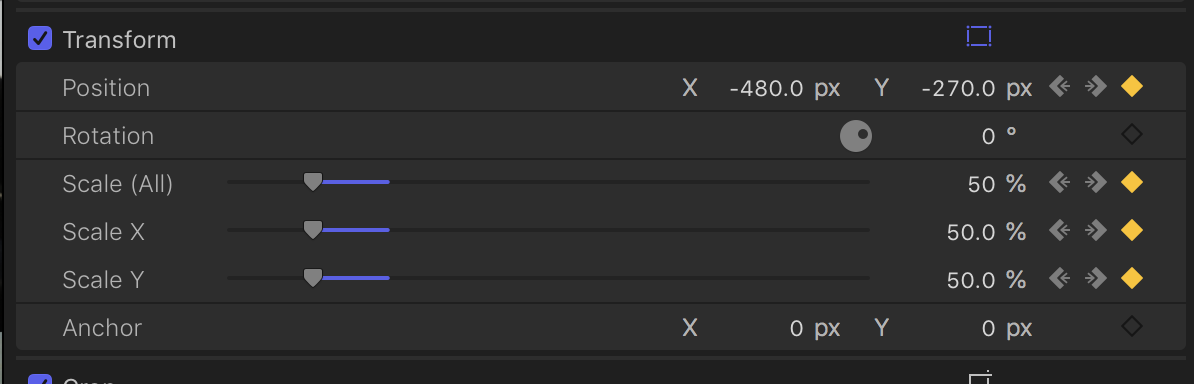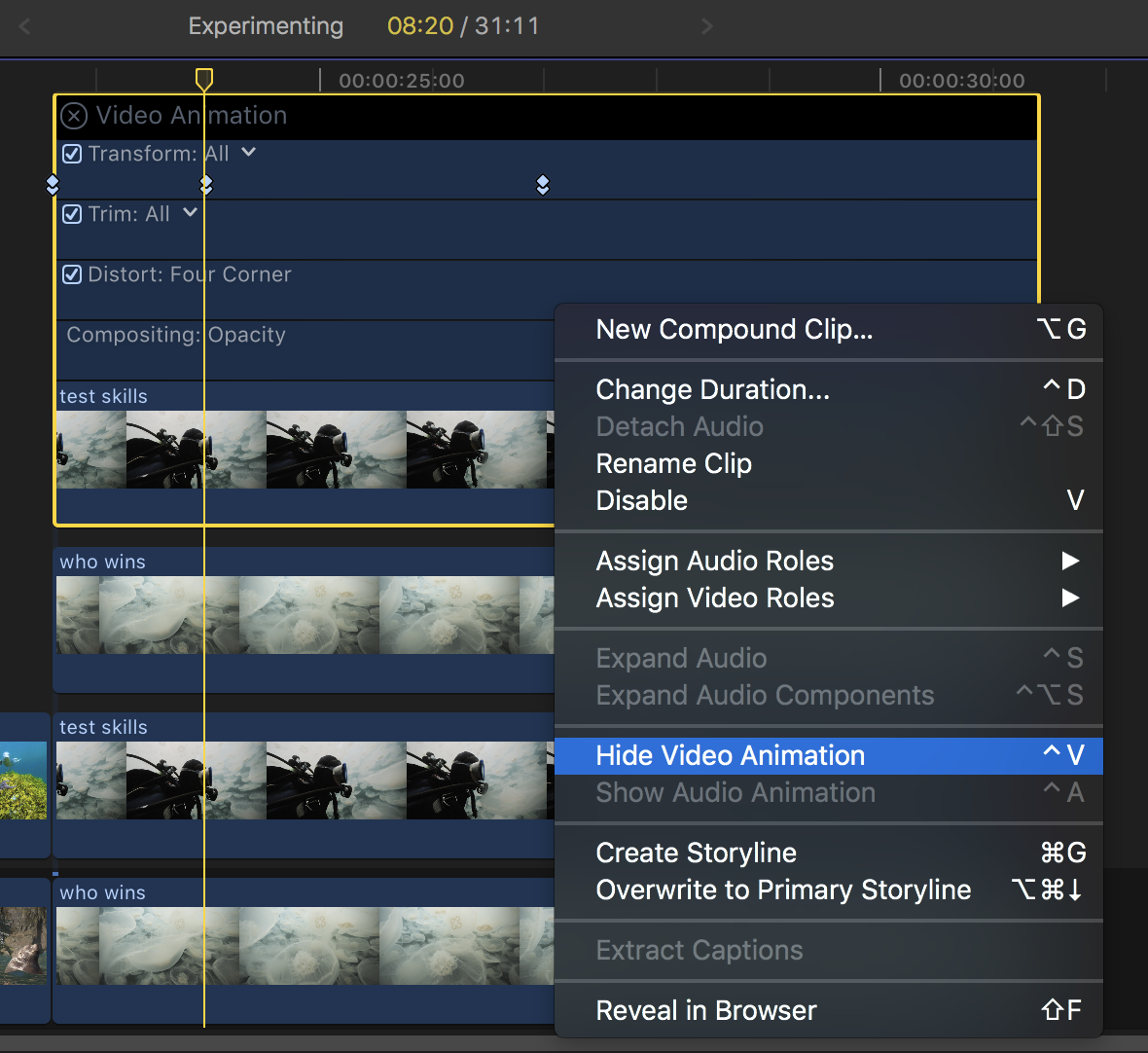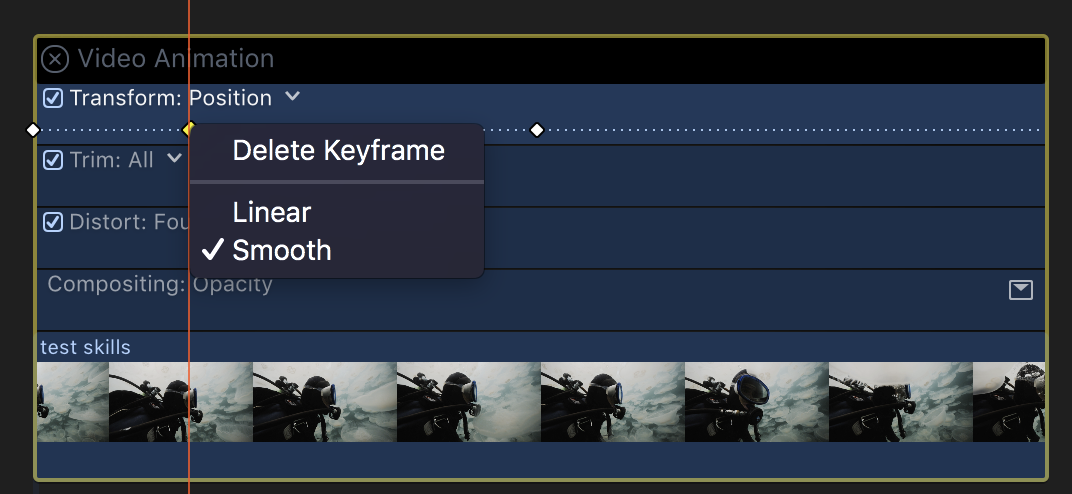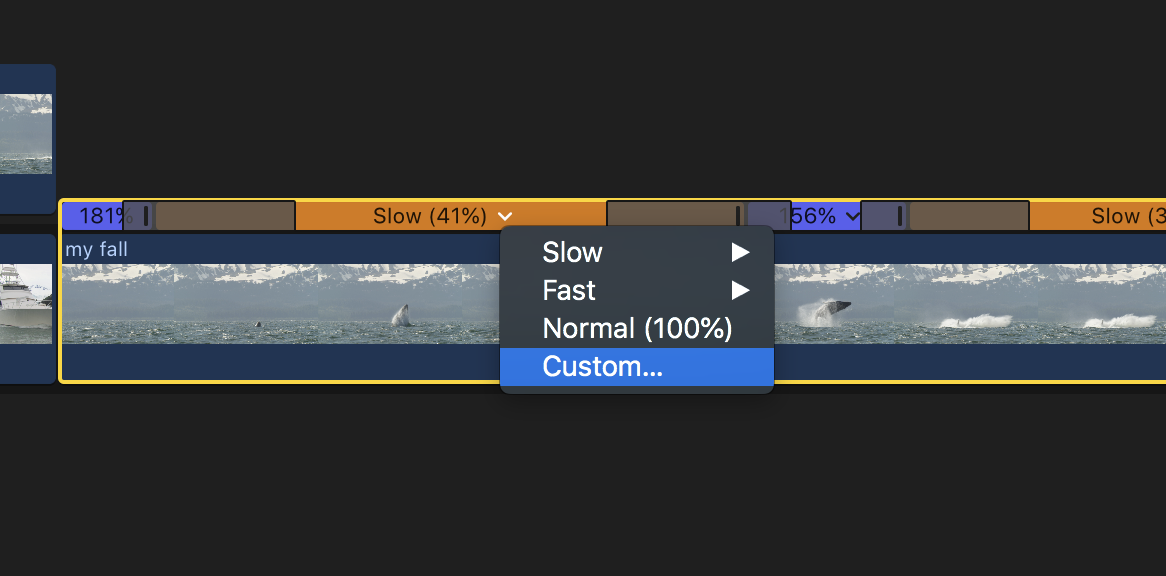In this sessions the group members changes, there for roles has to be swapped around, to accomodate new students who where not there in the 1st week.
The idea for the script change and the ground finally decided to focus on a thriller themed scene. One of the characters is a Killer and the other unaware asking unassuming mundian questions, however the killer begins to feel interogated.
With the use of flashback, to show that the newspaper was intended to be used in one of his murders.
At this current stage the ground was not sure if the flashback, should go to the past to show. a previous killer or to the future to show what the killer intends to do with the character asking the questions.
The Group was motivated in working together and listening to each person perspective and opinion. A whats-app group chat was created with everyone in the group to ease communicating.
The Production designer decided to film the majority of the scene in the PortaKabin and not in the Blue Shed. This added extra logistics of getting the key to the Kabin on the needed dates and to make sure there are not classes with other courses if they are using it.
Below is A document created by the group.
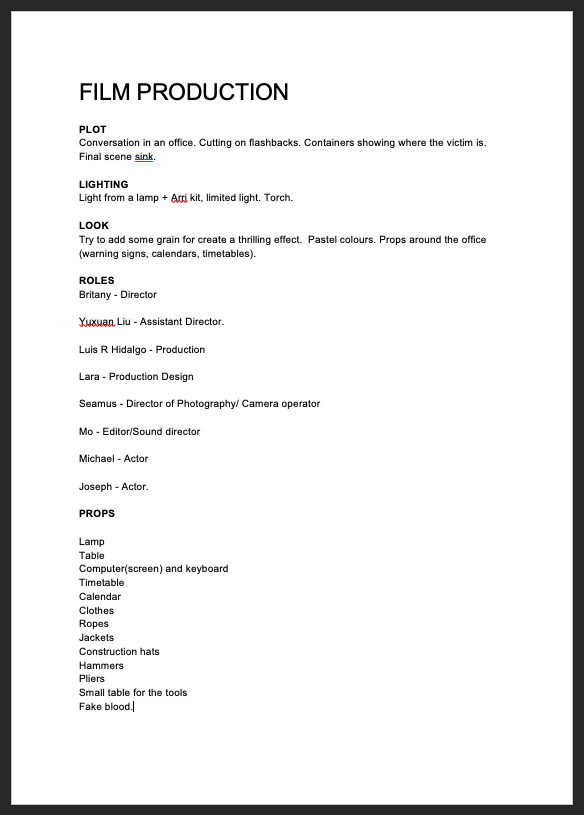
The Production designer had start placing an idea of how thing will look like with in the PortaKabin. They created an image below: