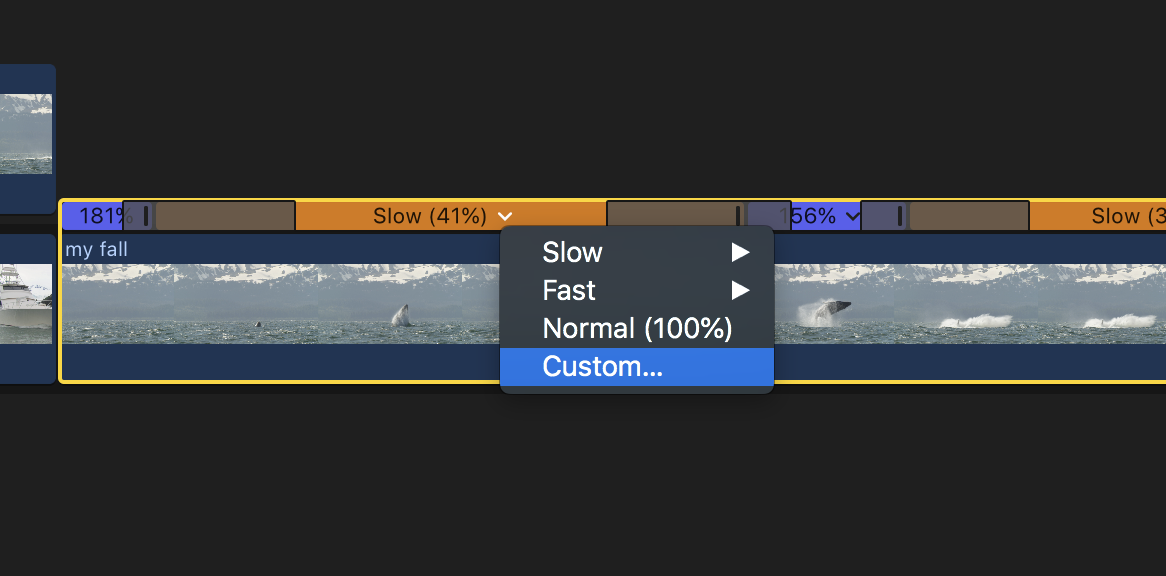Workshop 1 Part 2 - Image Experimentation in FCPX
Final Cut Pro X
Preferred Method for creating a new project project. so there are not issues or loss of work and no loss of time during post-production. Create a correct folder as below on a Media Harddrive, the project should not be on the same Harddrive as the computer. The Harddrive should be fast enough for the media to play back in real time for smoother editing.
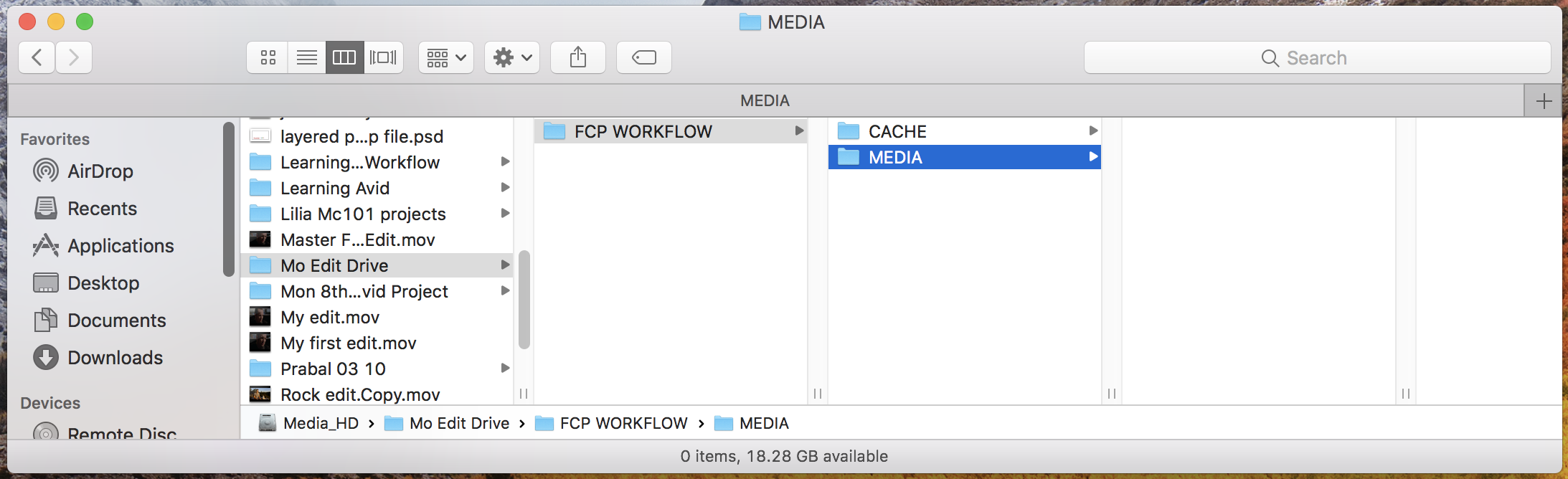
Create a new Project and save into the preferred location.
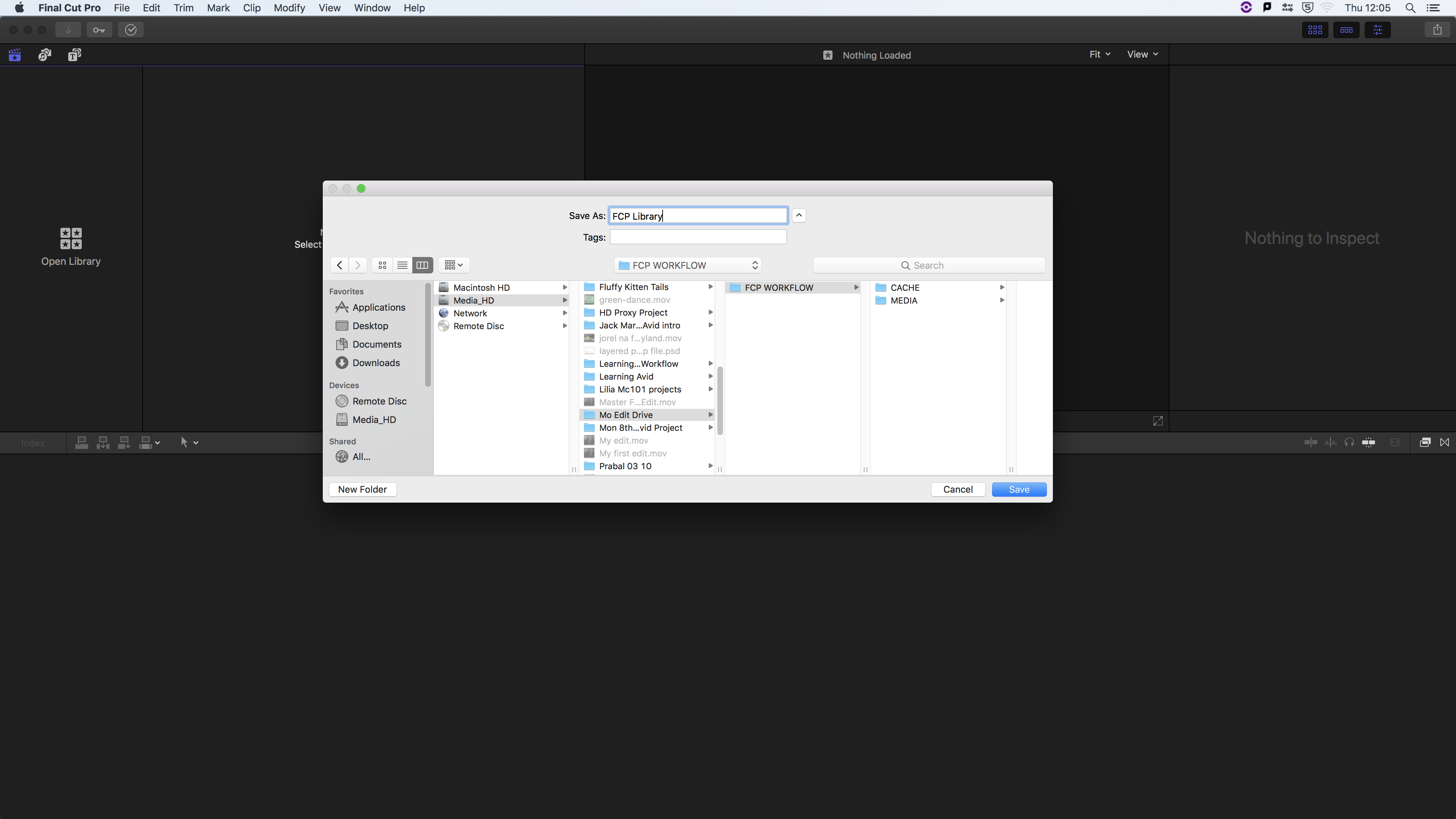
Change media and cache folder location from the Library properties window to the new folders set up.
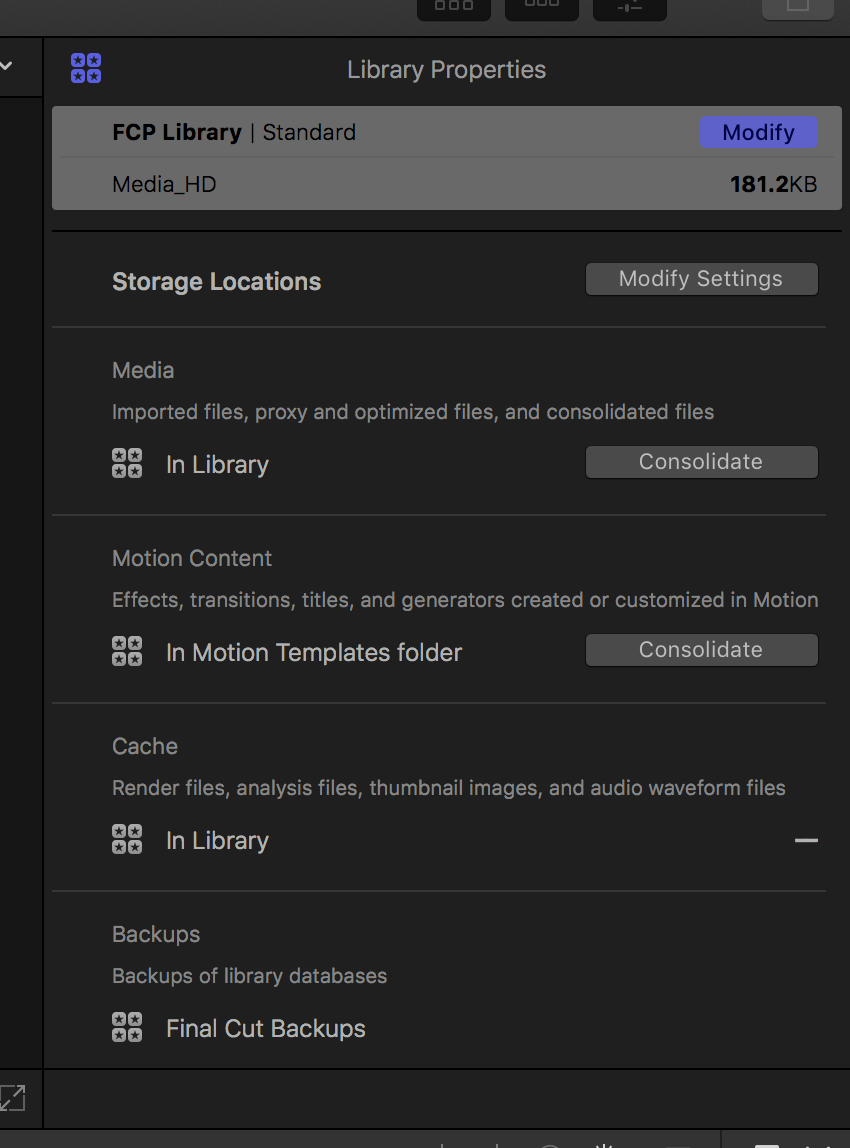
This will help to reduce the size of the FCPX project folder. Keeping media and other files and data organised.
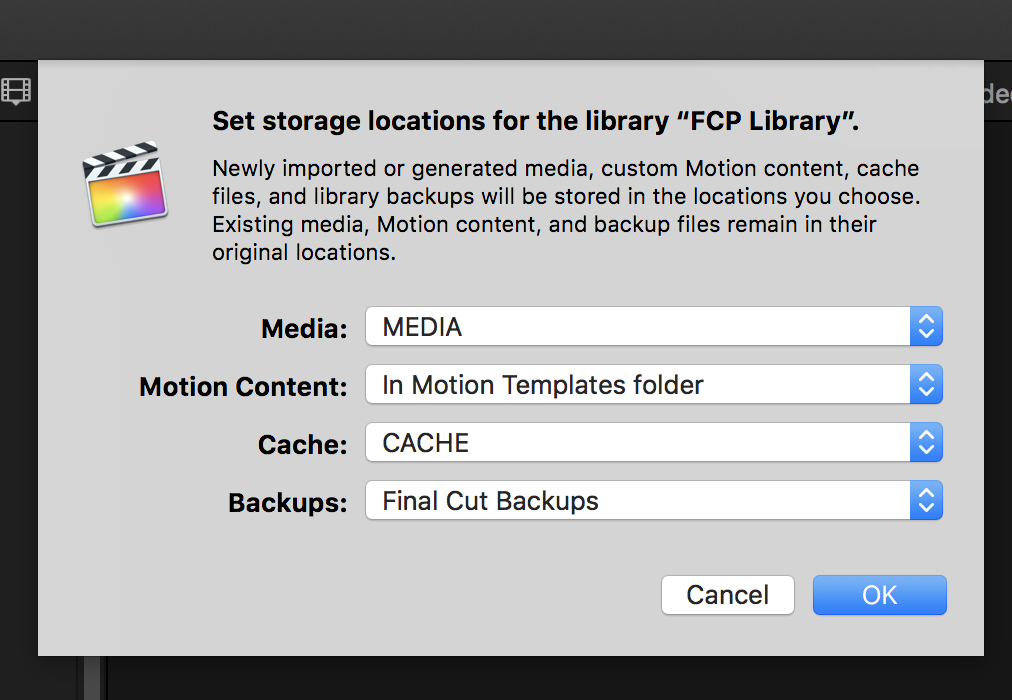
After evething is setup with the Project. It is time to ingest. When inserting a Camera card it is optimal to create a back up. Usuing FCPX there is an option to create a camera archive. This will create a 1 to 1 clone of the camera card that can be accessed anytime.
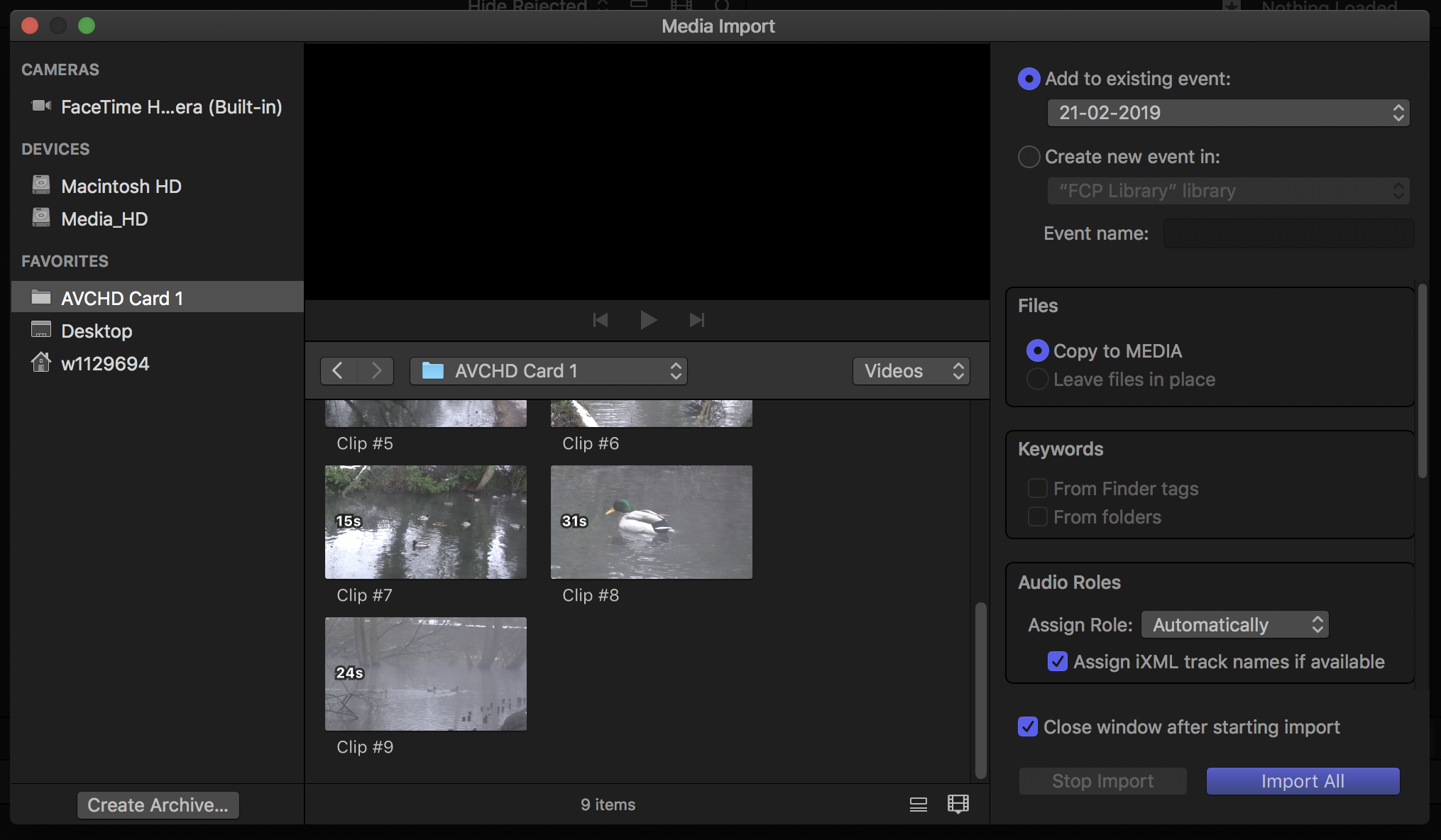
When the project is set up correctly FCPX organises the files automatically but there are easy to follow and understand where they are being placed.
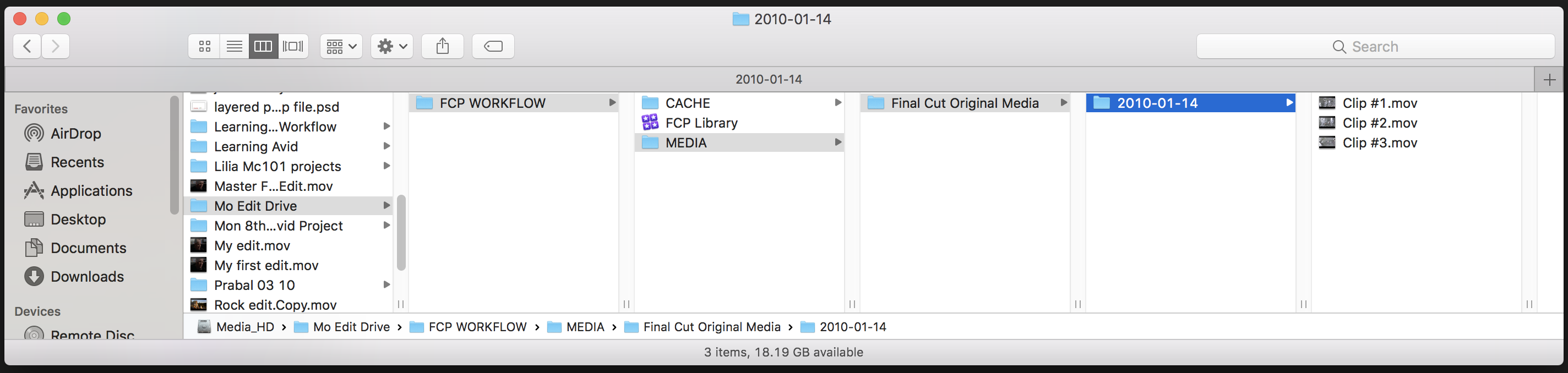
Editing can start knowing that all the perfered procidures have been followed.
Adobe Premiere Pro
Perferred methos for setting up a project. Start by creating project and media folders on a fast harddrive.
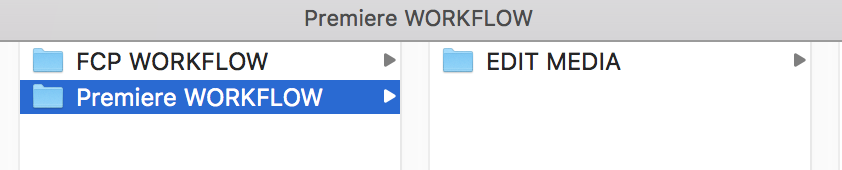
Adobe has more setting for saving different types of media. If larger projects or slower hard drive media can be places in different Harddrives to speed up the programme.
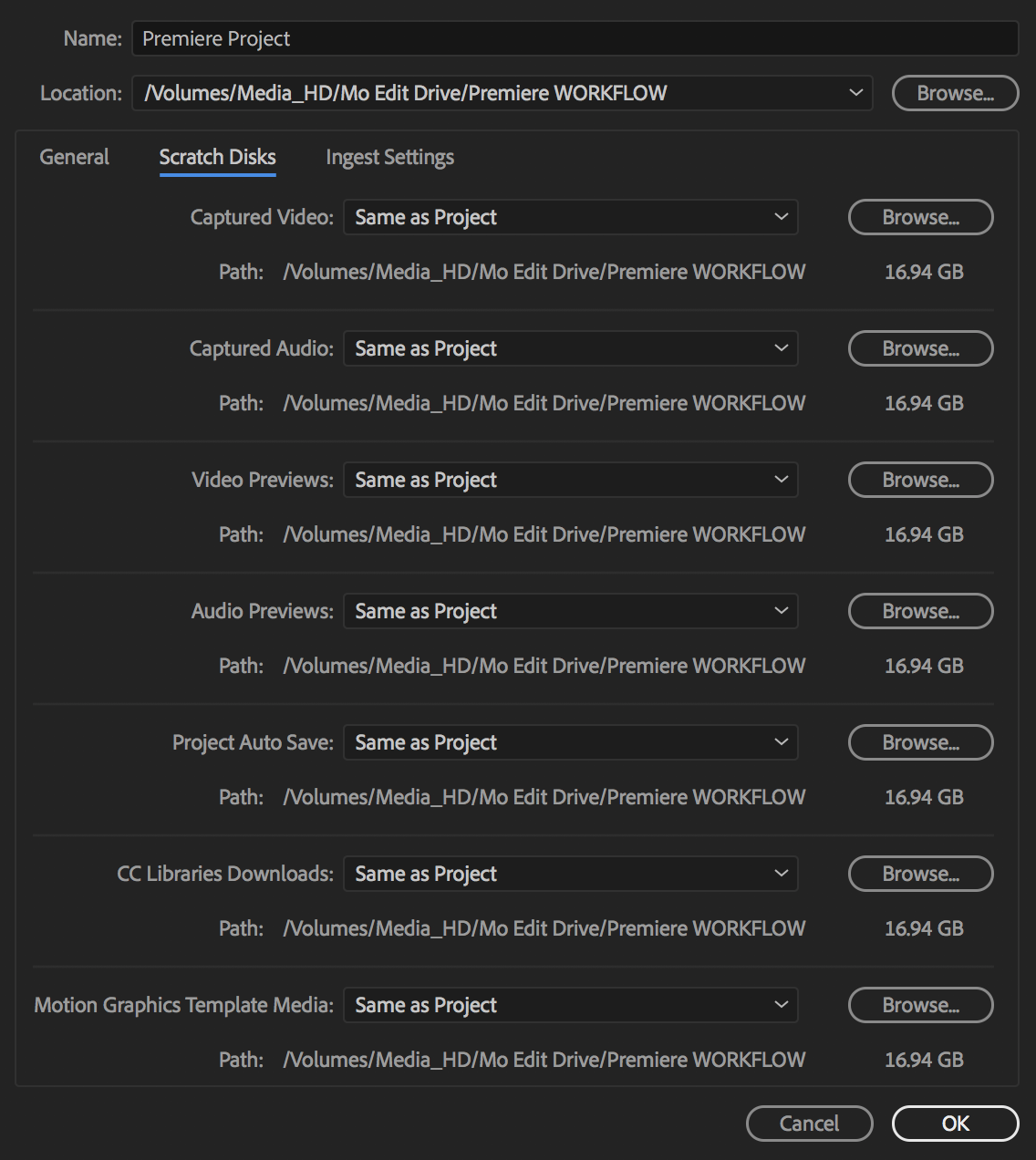
Unlike FCPX premiere has a stand alone programe that is used to ingesting material in the correct manner. Importing directly to premiere mat cause issues later in the edit. Usuing Prelude to ingest material is the Perffered method.
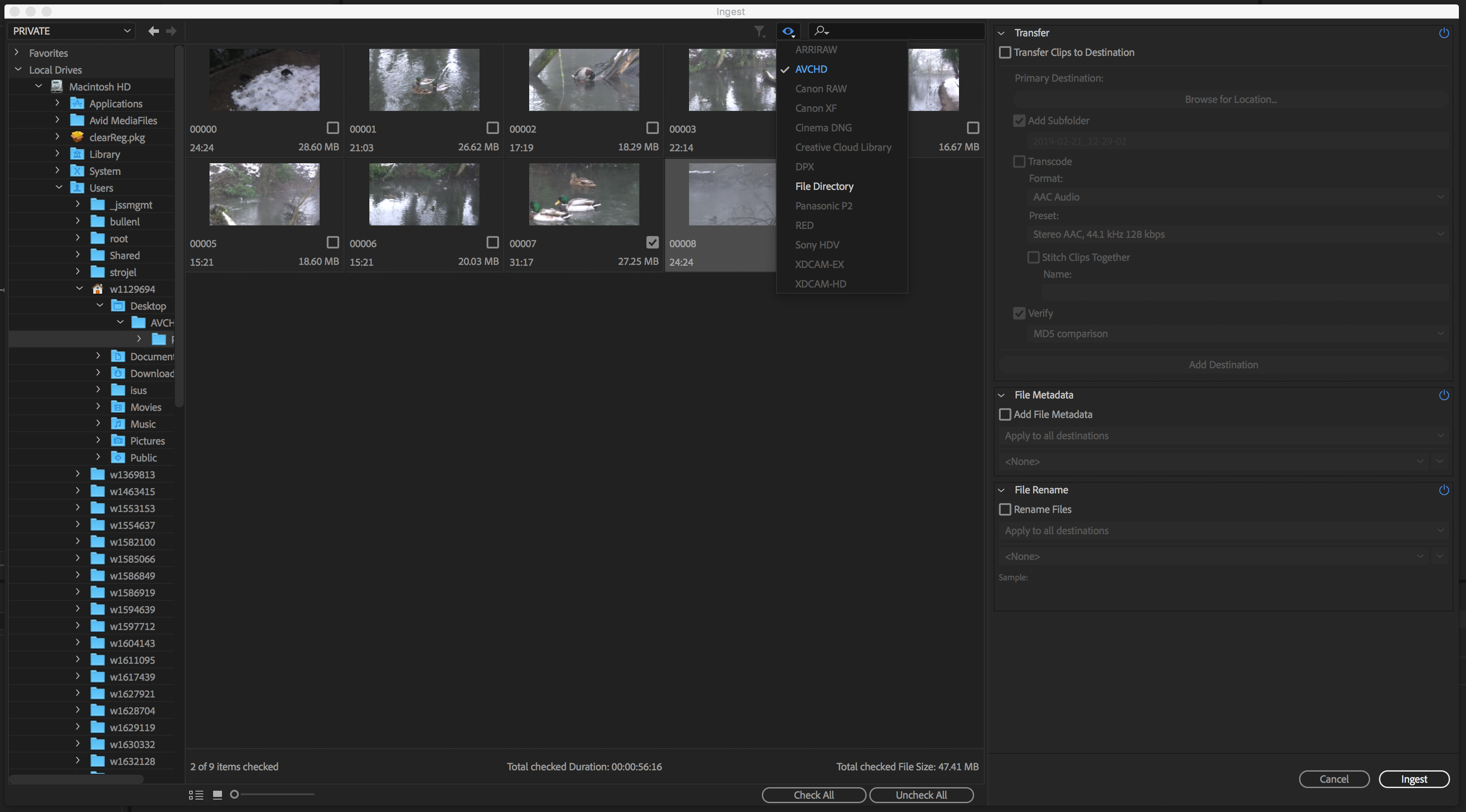
From within prelude it can autmaticlly transcode of nesccary and place the media into the choose Premiere project folder.
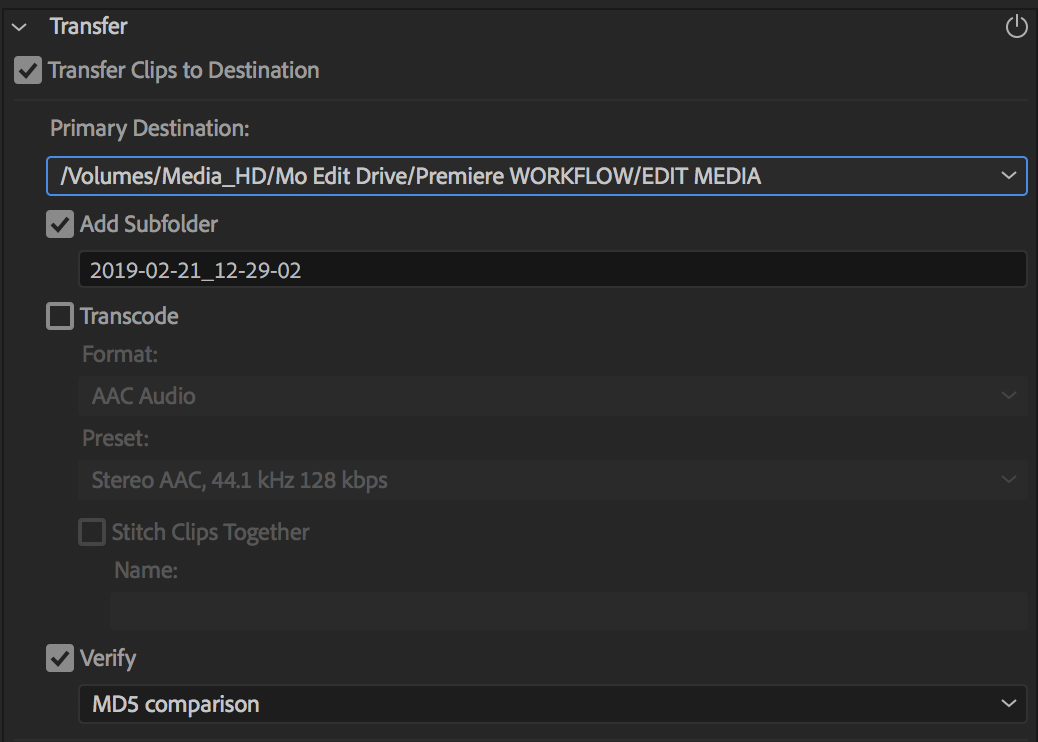
With in prelude, such as FCPX import window you may start marking and choosing the media.
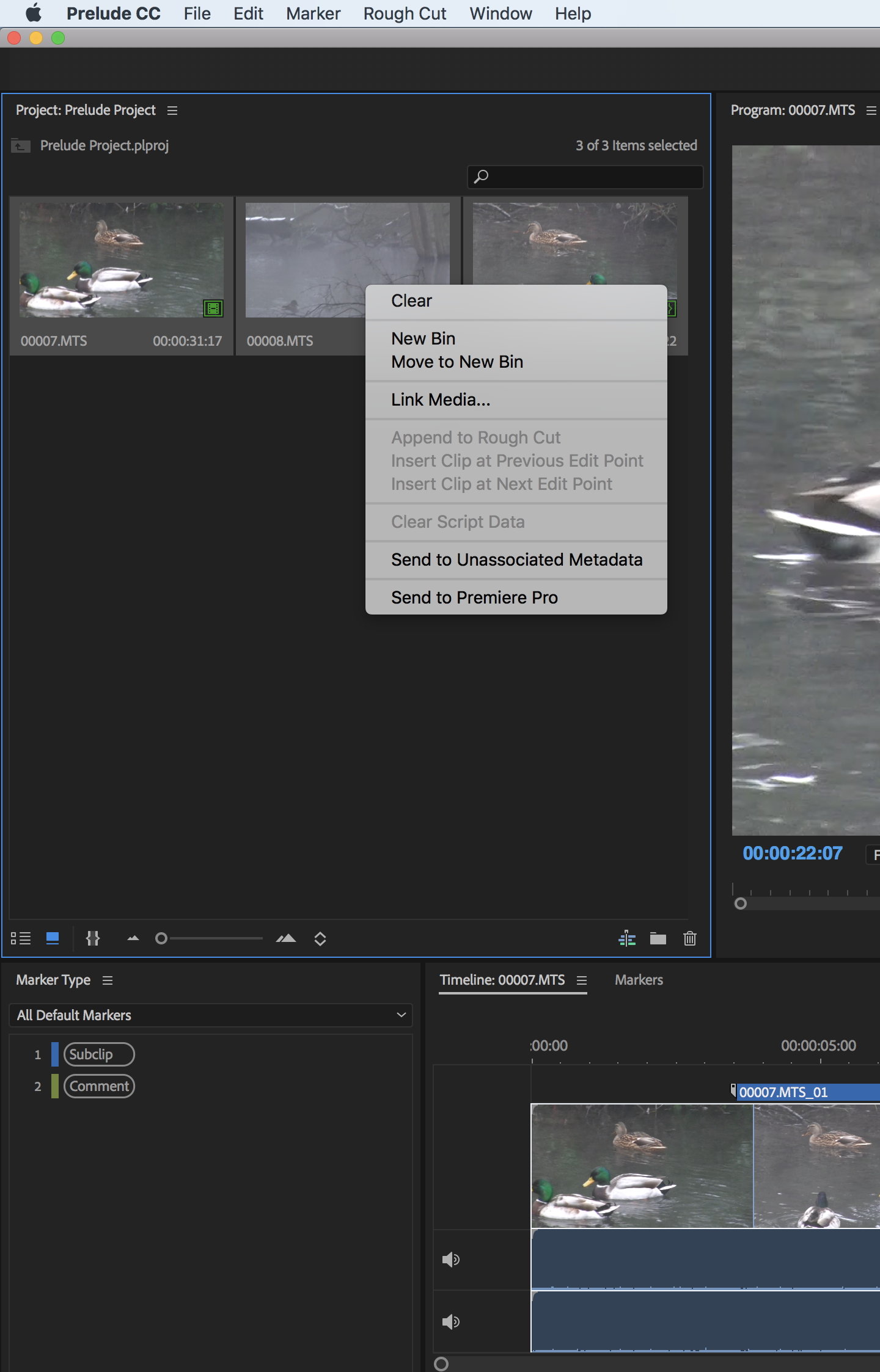
Image Experimentation within FCPX
Here is an example of placing 4 videos, and manipulating the size and orintation.
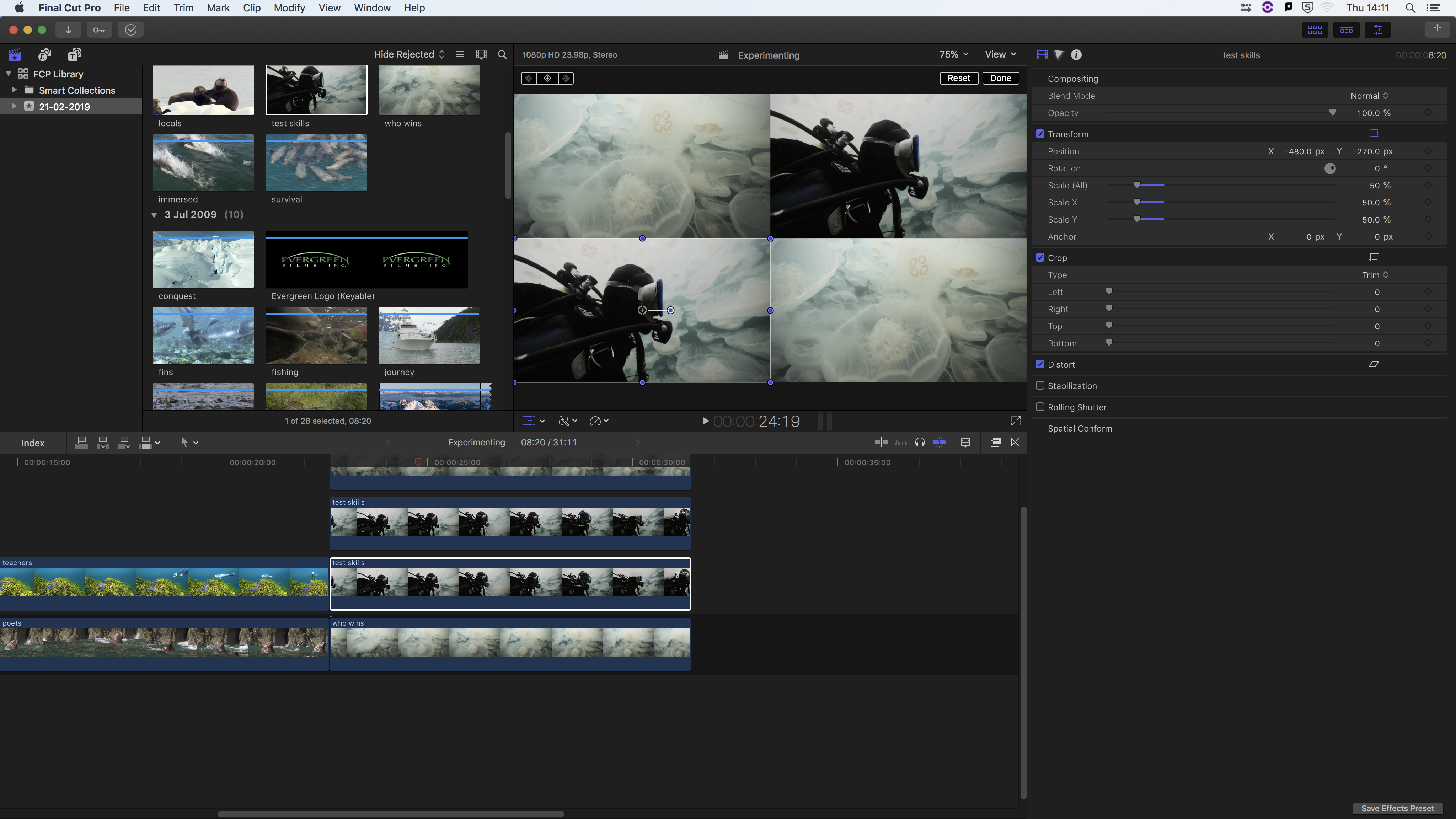
Properties can be changes from the inspector window,
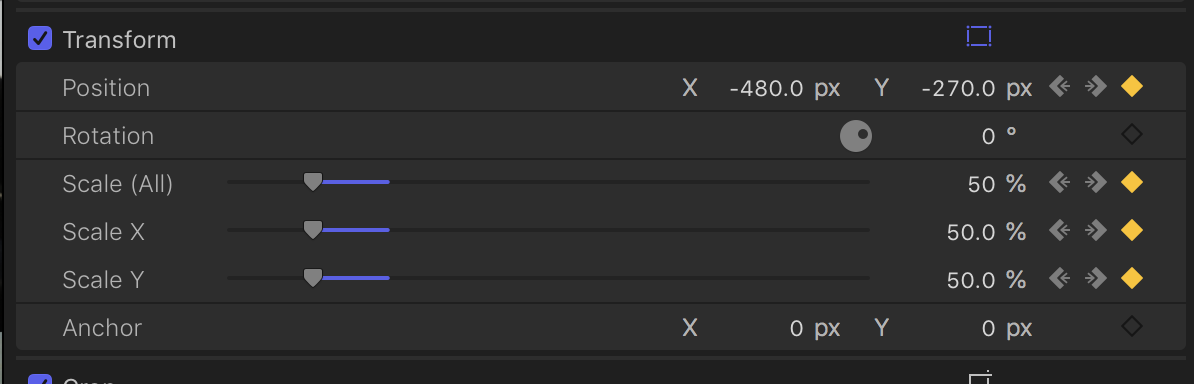
Keyframes can be added to manipulate paramiters over times animating the video.
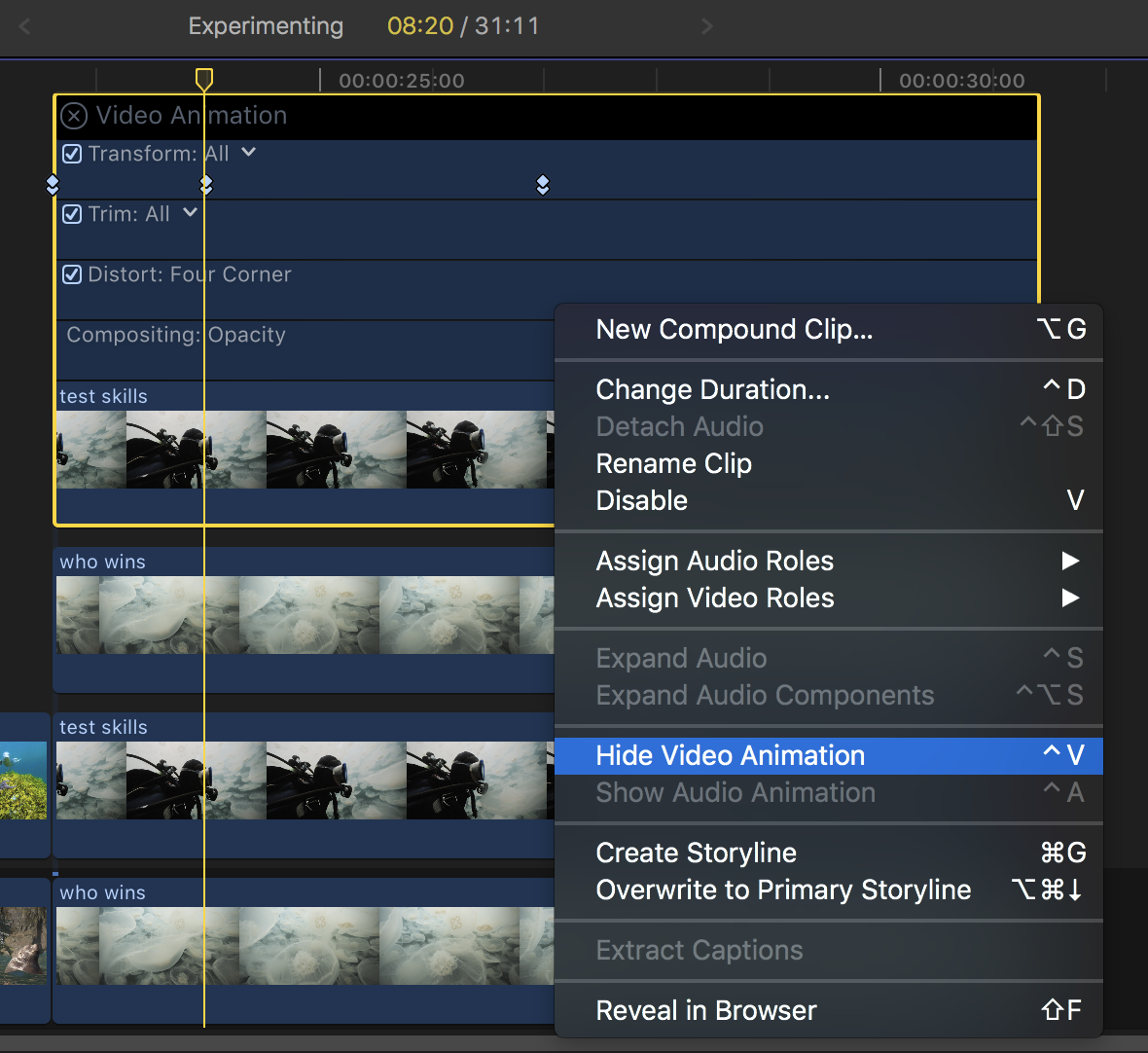
Changing a effect animation to be more smoother can be accessed from right-clicking the keyframe:
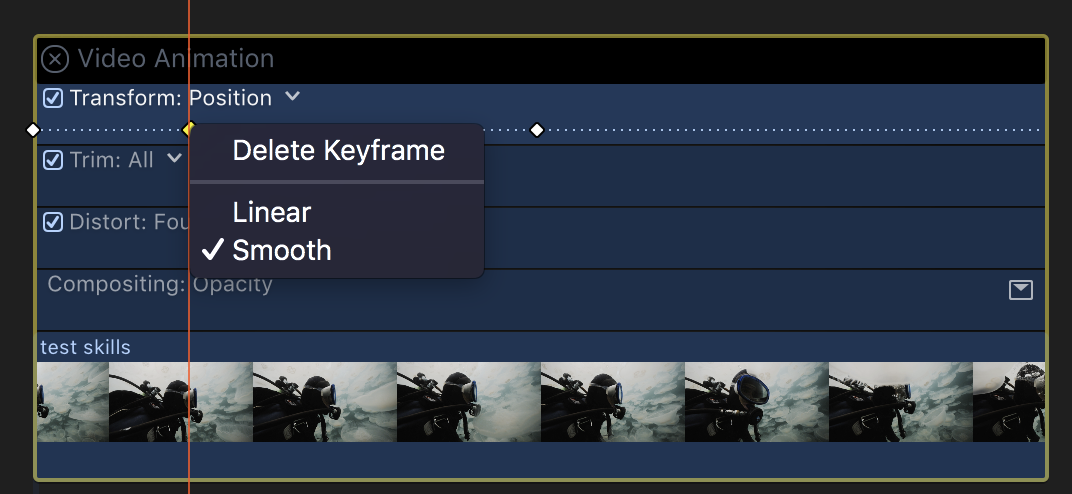
Changing the speed of a clip, FCPX give esear manipulation usually in real time blackback.